Struggling with your TV not connecting to WiFi? You’re not alone.
Many face this issue and it can be frustrating. In today’s digital age, a TV that won’t connect to WiFi can disrupt your streaming and viewing experience. Whether you’re trying to watch your favorite show or catch up on the latest news, a stable internet connection is essential.
There are several reasons why your TV may not be connecting, ranging from simple settings to more complex technical issues. Understanding these reasons can help you fix the problem quickly. In this blog post, we’ll explore common causes and solutions to get your TV back online. Let’s dive in and solve this connectivity puzzle together.
Common Connection Issues
Having trouble connecting your TV to WiFi can be incredibly frustrating, especially when you’re all set to binge-watch your favorite show. Identifying common connection issues is the first step towards resolving them. Let’s dive into some of the most frequent problems and see how you can fix them.
Interference Problems
Interference from other electronic devices can disrupt your WiFi connection. Things like microwave ovens, cordless phones, and even baby monitors can cause interference.
Try to keep these devices away from your router and TV. If you have a lot of devices connected to your WiFi, consider disconnecting some to reduce congestion.
Sometimes, the placement of your router can make a huge difference. Ensure it’s not hidden away in a corner or behind thick walls. A central location in your home can enhance signal strength.
Incorrect Password
It sounds simple, but an incorrect password is a common issue. Double-check that you’re entering the correct password for your WiFi network.
Make sure the password is typed exactly as it appears, including any capital letters or special characters. It’s easy to miss a character or mix up letters and numbers.
If you’re sure the password is correct and it’s still not working, try resetting your router. Sometimes, a simple reset can resolve connection issues.
Have you experienced any strange issues that were surprisingly easy to fix? Share your stories in the comments below. You might help someone else solve their problem!
Initial Checks
Is your TV not connecting to WiFi? Before you dive into complex troubleshooting, start with some initial checks. These simple steps often resolve the issue quickly without much hassle.
Router Status
First, check the status of your router. Is it powered on and functioning correctly? Look for the indicator lights. If they’re off or flashing irregularly, restart the router.
Unplug the router for 30 seconds, then plug it back in. This can refresh the connection and resolve minor glitches. Does your router have a strong signal? If it’s far from the TV, consider moving it closer or using a WiFi extender.
Wifi Signal Strength
Next, evaluate the WiFi signal strength. Is your TV receiving a strong signal? Weak signals can cause connection issues.
Check the WiFi signal bars on your TV. If they’re low, try repositioning your TV or the router. Obstacles like walls and furniture can weaken the signal, so find a clear path for the signal to travel.
Have you tried connecting other devices to the same WiFi? If they’re also struggling, the issue might be with your internet service. Contact your provider for assistance.
These initial checks often solve the problem. Have you found any other quick fixes that worked for you? Share your tips in the comments below!
Restarting Devices
When your TV refuses to connect to WiFi, the frustration can be overwhelming. One of the simplest solutions often overlooked is restarting your devices. This process can quickly resolve connectivity issues and get you back to streaming your favorite shows. Let’s dive into how you can effectively reboot your TV and restart your router.
Reboot Tv
Rebooting your TV is the first step in troubleshooting connectivity problems. Begin by turning off your TV using the remote control or the power button.
Next, unplug the TV from the power outlet and wait for at least 30 seconds. This allows the TV’s internal system to reset completely.
Plug the TV back into the power outlet and turn it on. Check if it connects to your WiFi network now. If it still doesn’t, move on to restarting your router.
Restart Router
Restarting your router can often resolve WiFi connectivity issues. Locate your router, which is usually placed near your internet service entry point.
Unplug the router from the power source and wait for a minute. This brief pause helps the router to reset its internal settings.
After waiting, plug the router back in and allow it a few moments to restart. Once all the lights are stable, try reconnecting your TV to the WiFi network.
Have you ever wondered why restarting devices often solves tech issues? It’s like giving them a fresh start. Next time your TV struggles with WiFi, remember these simple steps. Sometimes, a quick reboot is all you need to get back online.
Credit: www.reddit.com
Network Settings
Having trouble with your TV not connecting to WiFi? It’s often due to network settings. Understanding and configuring these settings can resolve the issue. Let’s explore the key aspects of network settings that you need to check.
Ip Address Configuration
Your TV needs a valid IP address to connect to the WiFi. Check if your TV is set to obtain an IP address automatically. This ensures it gets the right address from your router. If your TV still can’t connect, try entering a static IP address. You can find the IP range in your router settings. Match the IP address with your router’s range but ensure it’s unique.
Dns Settings
DNS settings translate website names to IP addresses. If these settings are wrong, your TV won’t connect. Make sure your TV is set to obtain DNS automatically. This lets your TV use the router’s DNS settings. If the issue persists, manually enter a public DNS. Google’s DNS (8.8.8.8) is a reliable choice. Enter this in your TV’s DNS settings and try reconnecting.
Software Updates
Software updates play a crucial role in ensuring your TV connects to WiFi seamlessly. Sometimes, the culprit behind your TV’s connectivity issues could be outdated software. Updating both your TV and router firmware can often resolve these problems.
Tv Firmware
Have you ever checked if your TV’s firmware is up to date? TV manufacturers release updates to fix bugs and enhance performance. An outdated firmware might be the reason your TV isn’t connecting to WiFi.
To update your TV firmware, navigate to the settings menu on your TV. Look for the ‘Software Update’ option. Make sure your TV is connected to the internet via an Ethernet cable if it won’t connect wirelessly.
Following these steps can save you a lot of frustration. For example, I once struggled for hours with a TV that refused to connect to WiFi, only to find out it needed a firmware update. Once updated, the issue was resolved immediately.
Router Firmware
Have you considered that the issue might not be with your TV, but with your router? Routers also need firmware updates to function correctly. Outdated router firmware can cause connectivity problems with all your devices, including your TV.
To update your router firmware, access the router’s settings through your web browser. Enter the IP address, usually found on the router itself, to log in. Look for the firmware update option in the settings menu.
Updating your router’s firmware can significantly improve connectivity. I once experienced constant connectivity drops with my TV, and updating the router firmware resolved the issue instantly.
By keeping both your TV and router firmware up to date, you can avoid many common connectivity issues. Have you checked your firmware updates recently? It might be time to do so.
Credit: www.reddit.com
Advanced Troubleshooting
Having trouble with your TV not connecting to WiFi? Follow advanced troubleshooting steps to fix common issues quickly. Ensure your TV and router are close together for a strong signal.
### Advanced Troubleshooting So, your TV still isn’t connecting to WiFi? Don’t worry. Advanced troubleshooting can help you solve this issue without calling in the pros. Sometimes, the problem lies deeper than simple settings. Let’s dive into some advanced steps to get you streaming again.Factory Reset
A factory reset can be a game-changer. It wipes out all custom settings and returns your TV to its original state. First, back up any important data. This ensures you won’t lose your preferences. Next, navigate to your TV’s settings menu. Look for the ‘Factory Reset’ option, usually under ‘System’ or ‘General’. Resetting can take a few minutes. Your TV will restart, and you will need to go through the initial setup process again. Reconnect to your WiFi during setup. Often, a fresh start helps resolve stubborn connectivity issues.Network Reset
If a factory reset feels too extreme, a network reset might be the answer. This option only resets your TV’s network settings. Go to the settings menu and find ‘Network’ or ‘Connections’. Look for ‘Network Reset’ or ‘Reset Network Settings’. Select the option and follow the prompts. Your TV will forget all previous network connections. After the reset, reconnect to your WiFi. Ensure you enter the correct password. This step can clear out any network glitches. It’s less invasive than a factory reset but can be just as effective.Have you ever tried these advanced steps before? Sometimes the simplest solutions are the most effective. Why not give them a try and see if your TV connects to WiFi more smoothly? Let us know if these tips worked for you. Happy streaming!
Contacting Support
When your TV refuses to connect to WiFi, it’s frustrating. Sometimes, you’ve tried all the troubleshooting steps, but nothing works. This is when contacting support becomes necessary. Let’s break down who you should reach out to: your TV manufacturer or your internet provider.
Tv Manufacturer
If your TV doesn’t connect to WiFi, the issue might be with the TV itself. Manufacturers have dedicated support teams to help you.
Start by checking the user manual for a customer service number or email. Many brands also offer live chat support on their websites. Have your model number and purchase date ready; this helps the support team assist you more quickly.
Once, my TV wouldn’t connect despite trying different networks. I contacted the manufacturer, and they guided me through a firmware update. The problem was solved in minutes. Don’t hesitate to reach out; they have the expertise to help.
Internet Provider
Sometimes, your TV might not be the problem. Your internet connection could be the culprit. Contacting your internet provider can help identify and resolve connectivity issues.
Explain the issue clearly. Mention any error messages your TV displays. Your provider can check if there’s a service outage or issue with your router.
Once, my TV wouldn’t connect, and after speaking with my provider, I found out my router needed a reset. They walked me through the steps, and my TV connected right away. Simple fixes can sometimes solve your problem.
Have you faced similar issues? Who did you contact first? Share your experiences in the comments below. Your insights could help someone else.
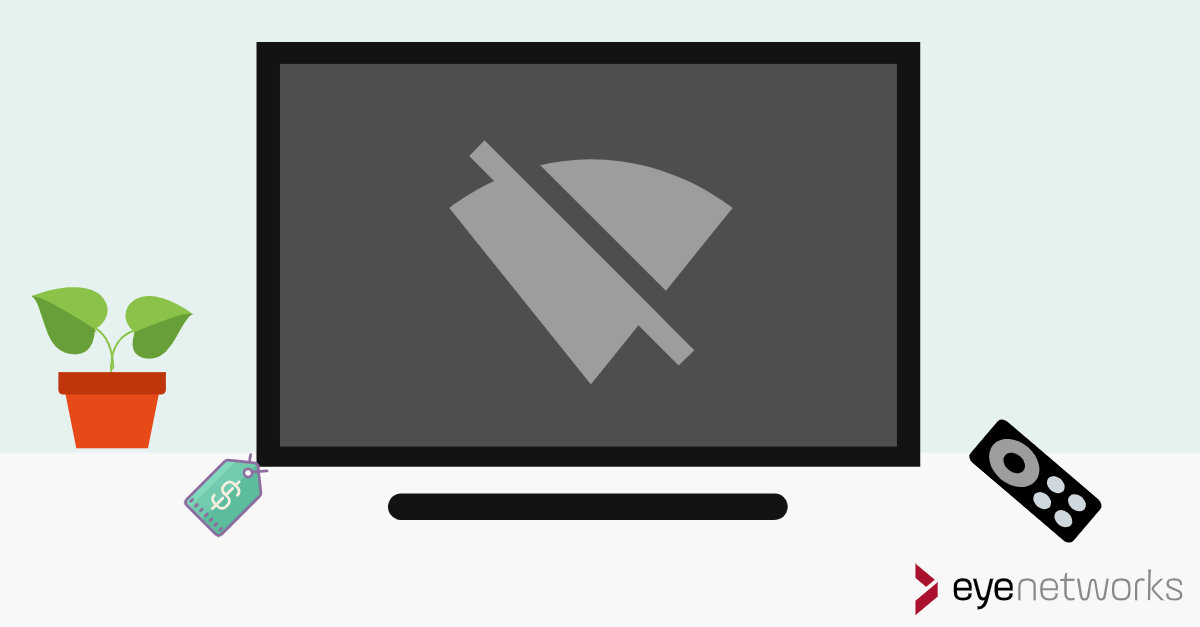
Credit: eyenetworks.no
Preventive Measures
Preventing your TV from losing its WiFi connection can save time and frustration. Implementing a few simple measures can ensure a stable and reliable connection.
Regular Updates
Keep your TV’s firmware updated. Manufacturers release updates to fix bugs and improve performance. Check for updates in your TV’s settings menu. Enable automatic updates if available. This ensures your TV always has the latest improvements.
Optimal Router Placement
Place your router in a central location. Avoid placing it near walls or metal objects. These can block the WiFi signal. Elevate the router on a shelf or table. Keep it away from other electronics. This helps reduce interference.
Ensure there are no physical obstructions between the router and TV. Doors, walls, and furniture can weaken the signal. The closer your TV is to the router, the stronger the connection will be. Consider using a WiFi extender if your TV is far from the router.
Frequently Asked Questions
What Causes Tv To Lose Internet Connection?
TV loses internet connection due to weak Wi-Fi signal, outdated firmware, network interference, or router issues. Ensure strong signal and update software.
Why Is My Wi-fi Working On My Tv But Not My Phone?
Your phone might have connectivity issues, incorrect settings, or outdated software. Restart the phone and router, then reconnect.
Why Can’t I Connect To My Wi-fi Even Though The Password Is Correct?
Your Wi-Fi issue could be due to signal interference, outdated firmware, or device compatibility problems. Restart your router and device.
Why Is My Tv Box Not Connecting To Wi-fi?
Your TV box may not connect to Wi-Fi due to incorrect password, network issues, or outdated firmware. Ensure your router is working, restart the TV box, and update its software. If problems persist, reset network settings or contact support.
Why Won’t My Tv Connect To Wi-fi?
Check if your Wi-Fi is working. Restart the TV and router.
Conclusion
Your TV not connecting to WiFi can be frustrating. Follow these steps to troubleshoot. Start with simple checks like rebooting your router. Ensure your TV firmware is up-to-date. Double-check your WiFi password. If all else fails, contact customer support. They can offer specific solutions.
Resolving this issue will enhance your viewing experience. Stay patient and persistent. Happy watching!
