Turning off your TV with Chromecast is simple and convenient. This guide will show you how.
Chromecast is a popular device that connects your TV to streaming services. It offers many features, including the ability to turn off your TV. Many users are not aware of this handy trick. This visual guide will help you understand the steps clearly.
By the end, you will easily control your TV with Chromecast. This saves you time and makes your viewing experience smoother. Let’s dive in and learn how to do it effortlessly!

Credit: www.youtube.com
Introduction To Chromecast
Welcome to our visual guide on how to turn off the TV using Chromecast. If you’re new to Chromecast, this introduction will help you get started. Chromecast is a simple yet powerful device. It allows you to stream content from your phone or computer to your TV.
What Is Chromecast?
Chromecast is a streaming media adapter from Google. It plugs into your TV’s HDMI port. With Chromecast, you can stream videos, music, and more from your devices. It works with iOS, Android, and Windows devices.
Benefits Of Using Chromecast
One main benefit is the ease of use. You can control it with your phone. No need for a separate remote. Chromecast supports many apps. Netflix, YouTube, and Spotify are just a few.
Another benefit is quality. It streams in high definition. Some models even support 4K. This means you get a clear and crisp picture.
Cost is also a factor. Chromecast is affordable. It gives you smart TV features without buying a new TV.
Prerequisites
Before you can turn off your TV with Chromecast, you need to prepare a few things. These preparations ensure a smooth and successful setup. Below, we will guide you through the necessary steps and devices required.
Required Devices
First, ensure you have a Chromecast device. This is essential for controlling your TV. You also need a TV with an HDMI port. Most modern TVs have this. A smartphone or tablet is also necessary. This will be used for the setup process. Lastly, make sure you have a stable Wi-Fi connection. This is crucial for the Chromecast to work.
Software And App Setup
Next, you need to install the Google Home app. This app is available on both Android and iOS. Open the app store on your device. Search for “Google Home” and install it. Once installed, open the app. Follow the instructions to set up your Chromecast. This process includes connecting your Chromecast to your Wi-Fi network.
After setting up the Chromecast, you need to enable HDMI-CEC on your TV. HDMI-CEC allows your Chromecast to control your TV. Check your TV’s settings menu. Look for HDMI-CEC options. The name may vary by manufacturer. Enable this feature to allow control via Chromecast.
Setting Up Chromecast
Easily turn off your TV using Chromecast with our visual guide. Follow simple steps for a seamless experience. Save energy and time effortlessly.
Setting up Chromecast is an exciting way to enhance your TV viewing experience. If you want to turn off your TV with Chromecast, the first step is to ensure the device is properly set up. Let’s dive into the details of connecting and configuring your Chromecast.
Connecting Chromecast To Tv
To start, plug the Chromecast into your TV’s HDMI port. Make sure the TV is on and set to the correct HDMI input.
Next, connect the USB power cable to the Chromecast. Plug the other end into a power source. You can use the TV’s USB port or a wall adapter.
Wait for the Chromecast setup screen to appear on your TV. If you don’t see it, double-check the input settings.
Configuring Chromecast
Download the Google Home app on your smartphone or tablet. This app is essential for setting up and managing your Chromecast.
Open the Google Home app and follow the on-screen instructions to connect the Chromecast to your Wi-Fi network. Ensure your phone is on the same network.
Name your Chromecast. Choose something unique and easy to remember. This helps you identify your device, especially if you have multiple Chromecasts.
Once configured, you can control your Chromecast using voice commands or the app. Did you know you can turn off your TV with specific commands?
Have you ever thought about making your TV smarter without buying a new one? Chromecast is a budget-friendly solution to enhance your entertainment setup.
Are you excited to try new features with your Chromecast? Share your experiences and tips with us!

Credit: www.boostvision.tv
Linking Chromecast With Google Home
Linking Chromecast with Google Home allows you to control your TV using voice commands. This setup can help you enjoy a seamless entertainment experience. You can turn off the TV, play your favorite shows, and control volume without lifting a finger. Follow these steps to link your Chromecast with Google Home.
Installing Google Home App
First, download the Google Home app on your smartphone. You can find it in the App Store or Google Play Store. Once downloaded, open the app and sign in with your Google account. If you don’t have one, create a new Google account. The app will guide you through the setup process.
Connecting Chromecast To Google Home
Make sure your Chromecast is plugged into your TV and powered on. Open the Google Home app on your phone. Tap the ‘+’ icon at the top left corner. Select ‘Set up device’ from the menu. Choose ‘New devices’ to add your Chromecast.
The app will search for nearby devices. Once it finds your Chromecast, tap on it to connect. Follow the on-screen instructions to complete the setup. You may need to enter a code shown on your TV screen. This ensures that you are connecting to the correct device.
Once connected, you can assign your Chromecast to a room. This helps you manage multiple devices more easily. You can now use voice commands to control your TV with Google Home. Say “Hey Google, turn off the TV” to see it in action.
Enabling Hdmi-cec
Have you ever wished you could control your TV with a single remote? HDMI-CEC makes this possible. It allows devices connected to your TV via HDMI to communicate with each other. This means you can use your Chromecast to turn off your TV. Let’s dive into enabling HDMI-CEC.
What Is Hdmi-cec?
HDMI-CEC stands for HDMI Consumer Electronics Control. It’s a feature that lets you control multiple HDMI-connected devices using one remote. Think of it as a universal language for your tech.
With HDMI-CEC, your Chromecast can send a signal to your TV to turn it off. This feature makes your viewing experience smoother and more integrated.
Have you ever wondered why your TV remote can control your Blu-ray player? That’s HDMI-CEC at work. It’s built into most modern devices, but you might need to enable it.
Activating Hdmi-cec On Tv
Enabling HDMI-CEC is usually straightforward. You need to access your TV’s settings menu. Look for options related to HDMI or device control.
Different brands may call it different names. Samsung might label it as Anynet+, while LG might call it SimpLink. Check your TV’s manual if you’re unsure.
Once you find the HDMI-CEC option, simply turn it on. Your Chromecast should now be able to control your TV. Isn’t it amazing how a small setting change can simplify your life?
Have you tried enabling HDMI-CEC yet? If not, give it a shot. You’ll appreciate the convenience. Your movie nights will never be the same again.
Turning Off Tv Using Voice Commands
Turning off your TV with Chromecast using voice commands is a convenient feature. It allows you to control your TV without needing a remote. You can easily use Google Assistant for this task. Let’s explore how to set it up.
Setting Up Voice Commands
First, ensure your Chromecast is connected to your TV and Wi-Fi. Next, you need a Google Home device or a phone with Google Assistant. Open the Google Home app on your phone. Tap on the plus icon to add a new device. Follow the on-screen instructions to link your Chromecast.
Using Google Assistant
Once setup is complete, you can use voice commands. Say “Hey Google, turn off the TV.” Your Google Assistant will execute the command. You don’t need to be near the TV. You can give the command from any room.
Turning Off Tv Using Mobile Devices
Use Chromecast to turn off your TV using mobile devices easily. Follow this visual guide for simple step-by-step instructions. Control your TV with just a few taps on your phone.
Turning Off TV Using Mobile Devices
Turning off your TV with a mobile device can be a game-changer for convenience. Imagine you’re cozy in bed and realize you left the TV on in the living room. Instead of getting up, you can simply use your smartphone. It’s not just about comfort; it’s about making life a little bit easier. In this guide, we’ll show you how to turn off your TV using mobile devices, specifically through the Google Home app and the Chromecast app.
### Using Google Home App
The Google Home app is incredibly user-friendly. First, make sure your mobile device and Chromecast are connected to the same Wi-Fi network. Open the Google Home app on your phone.
Next, locate the room where your Chromecast device is set up. Tap on the device you want to control.
You’ll see the option to power off the TV. Tap it, and your TV will turn off. It’s that simple.
If you have multiple devices, you can label them clearly in the app. This way, you avoid turning off the wrong TV.
### Using Chromecast App
Interestingly, while the Chromecast app itself doesn’t have a direct “Turn off TV” button, you can still control power if your TV supports HDMI-CEC. Ensure your Chromecast is connected and HDMI-CEC is enabled on your TV.
Open the Chromecast app and select your device.
Go to the settings and look for the HDMI-CEC option. Once enabled, you can send a command to your TV to turn off.
It’s worth checking your TV’s manual for specifics on enabling HDMI-CEC. This small setup can save you a lot of hassle in the long run.
Have you tried turning off your TV using your mobile device? What was your experience like?
Share your thoughts and make your life a bit easier by mastering these tips.
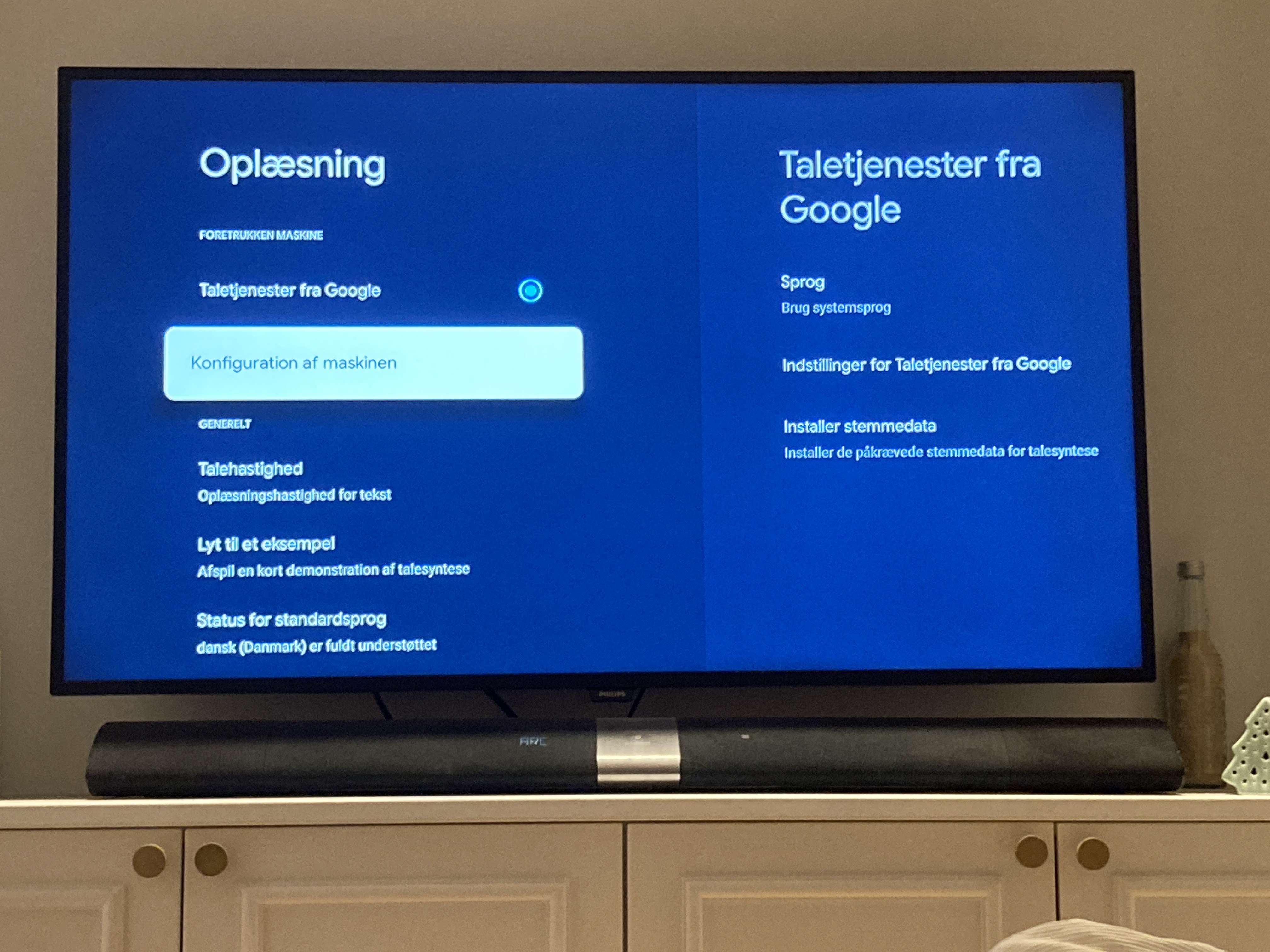
Credit: support.google.com
Troubleshooting
Sometimes, turning off your TV with Chromecast might not work smoothly. This section will help you troubleshoot common issues and provide solutions to ensure a seamless experience.
Common Issues
There are a few common issues users encounter. One of them is the TV not responding to Chromecast commands. Another issue is the Chromecast device not connecting to the TV. Sometimes, the TV might turn off but not stay off.
Tips And Solutions
First, check if your Chromecast is properly connected. Ensure the HDMI cable is securely plugged in. Restarting the Chromecast can also help resolve issues.
If the TV doesn’t respond, verify if CEC (Consumer Electronics Control) is enabled. This feature allows Chromecast to control your TV. Access your TV’s settings menu and enable CEC.
Ensure the Chromecast and TV are on the same Wi-Fi network. Connectivity issues can prevent Chromecast commands from reaching the TV. Restart your router to refresh the network connection.
Lastly, update your Chromecast firmware. Outdated firmware can cause compatibility issues. Open the Google Home app and check for updates.
Frequently Asked Questions
Can You Turn The Tv Off With Chromecast?
Yes, you can turn the TV off with Chromecast. Use the Google Home app and a compatible TV.
Can Hdmi Cec Turn Tv On And Off?
Yes, HDMI CEC can turn your TV on and off. Ensure your devices support HDMI CEC and enable the feature.
Can Google Turn Off My Tv?
Yes, Google can turn off your TV if it’s connected to a Google Home device or Chromecast.
Why Won’t My Chromecast Remote Turn On My Tv?
Ensure your Chromecast remote is paired with your TV. Check the batteries and replace them if needed. Verify your TV supports HDMI-CEC and it’s enabled.
How Do I Turn Off My Tv With Chromecast?
Use the Google Home app. Navigate to your device. Tap “Power off. “
Conclusion
Turning off your TV with Chromecast is easy. This guide makes it simple. Follow the steps, and you’ll have it done in no time. Say goodbye to remote control hassles. Enjoy a seamless experience with Chromecast. Make your TV time more convenient.
Happy streaming!
