Seeing your Samsung TV with sound but no picture can be frustrating. This issue is common but fixable.
In this blog post, we will explore why your Samsung TV might have sound but no picture. We will look at potential causes and simple solutions. This guide will help you understand and fix the problem. No need to be a tech expert.
We will keep things simple and clear. Let’s get your TV back to normal. Read on to find out how!
Common Causes
A Samsung TV with sound but no picture often faces issues like backlight problems, faulty cables, or software glitches. Checking these components can help identify the root cause.
If your Samsung TV has sound but no picture, you’re likely frustrated and looking for quick solutions. This common issue can stem from various causes, some of which you can easily troubleshoot and fix yourself. Let’s dive into the most common causes, so you can get back to enjoying your favorite shows and movies.Cable Issues
One of the primary culprits could be cable issues. If the HDMI or other connecting cables are loose or damaged, it can disrupt the video signal. Ensure all cables are securely connected to the TV and the source device. Sometimes, simply unplugging and replugging the cables can resolve the issue. Inspect the cables for any signs of wear or damage. If you find any, replacing them might be the solution you need.Input Source Problems
Another common cause is problems with the input source. If you have multiple devices connected to your TV, like a gaming console, Blu-ray player, or streaming device, the issue might be with the input source itself. Switch between different input sources to see if the picture appears on another one. This can help you identify if a specific device or input is causing the problem. You might also want to check the settings on your source device to ensure it’s outputting video correctly.Power Supply Failures
Power supply failures can also lead to a situation where you have sound but no picture. If the TV’s internal power supply isn’t functioning properly, it may not be able to power the screen. Look for signs of power issues, like the TV taking longer than usual to turn on or unusual noises coming from the back. If you suspect a power supply problem, it may require professional repair. However, you can start by ensuring the TV is connected to a stable power source and not an overloaded power strip. Have you experienced any of these issues with your Samsung TV? Which troubleshooting step helped you resolve the problem? Share your experiences and insights in the comments below!Basic Troubleshooting
Experiencing sound but no picture on your Samsung TV? Start by checking the HDMI connections and ensuring all cables are securely plugged in. Next, try resetting the TV to factory settings to resolve potential software issues.
### Basic Troubleshooting Dealing with a Samsung TV that has sound but no picture can be frustrating. Before you call for professional help, there are some simple troubleshooting steps you can try at home. These steps often resolve the issue and get your TV working properly again. ###Check Connections
Start by checking all the connections. Ensure that all cables are securely plugged in. Sometimes, a loose HDMI cable can cause the screen to go blank. Use a different HDMI port to see if it makes a difference. Additionally, inspect the cables for any signs of wear and tear. ###Switch Input Sources
If checking the connections doesn’t solve the problem, try switching input sources. Use your remote to change the input source to HDMI, AV, or Component. Sometimes the TV might be set to the wrong source, which can cause the screen to remain black. Make sure you’re on the correct input for your connected device. ###Restart The Tv
Sometimes, a simple restart can fix the problem. Turn off your TV and unplug it from the power source. Wait for about 60 seconds before plugging it back in. After restarting, check if the picture has returned. This method often helps in resetting minor glitches. By following these basic troubleshooting steps, you can often resolve the issue of having sound but no picture on your Samsung TV. Have you ever experienced this problem? What other tricks have you tried to fix it? Share your thoughts in the comments below!Advanced Troubleshooting
Experiencing a Samsung TV with sound but no picture can be frustrating. Advanced troubleshooting steps can help identify and fix the issue. Follow these steps to inspect and repair key components of your TV.
Inspect Backlight
The backlight is crucial for displaying images on the screen. Start by turning off the room lights. Shine a flashlight on the TV screen. If you see faint images, the backlight may be faulty. Replace the backlight if needed.
Check T-con Board
The T-Con board controls the display signals. Locate the T-Con board inside your TV. Inspect it for visible damage or loose connections. If damaged, replacing the T-Con board can restore the picture.
Examine Main Board
The main board processes audio and video signals. Check the main board for visible issues. Look for burned components or loose cables. Replacing a damaged main board can resolve picture problems.
Software Issues
Experiencing sound without a picture on a Samsung TV can be frustrating. This issue often indicates a problem with the display settings or hardware. Checking connections and settings may help resolve it.
Having a Samsung TV with sound but no picture can be frustrating. One common culprit is software issues. These can sometimes be resolved with a few straightforward steps. Let’s delve into how you can tackle these software-related problems. ###Update Firmware
Firmware updates can fix bugs and enhance the performance of your TV. Check if there’s a new update available for your Samsung TV. Navigate to the settings menu. Look for the software update option. Follow the on-screen instructions to download and install the latest firmware. This simple step can often restore your TV’s functionality. It’s like giving your TV a mini-makeover. ###Reset To Factory Settings
Sometimes, a fresh start is all your TV needs. Resetting to factory settings can wipe out any glitches. Go to the settings menu. Find the option for a factory reset. Confirm your choice and wait for the process to complete. Your TV will reboot as if it were brand new. This can help resolve the no-picture issue. ###Perform A Soft Reset
A soft reset can be less invasive but equally effective. This process restarts your TV without erasing your settings. Unplug your TV from the power source. Wait for about 30 seconds. Plug it back in and turn it on. A soft reset can sometimes work wonders. It’s a quick fix that’s worth trying. Have you ever tried any of these methods to fix your TV? If not, give them a shot next time you face this issue. You might be surprised at how effective they can be.External Device Problems
Experiencing sound but no picture on your Samsung TV can be frustrating. This issue might stem from a faulty HDMI connection or a problem with the TV’s backlight. Checking these components can help resolve the problem.
When your Samsung TV has sound but no picture, one common culprit could be external device problems. This issue can be frustrating, but it’s often easier to fix than you might think. Let’s dive into some practical steps to troubleshoot and hopefully solve the problem.Test With Different Devices
First, connect a different device to your TV. Use a DVD player, gaming console, or another streaming device. If the picture appears, the issue likely lies with the original device. If there’s still no picture, it’s time to consider other factors.Check Hdmi Cables
HDMI cables can sometimes be the source of the problem. Try using a different HDMI cable to connect your device to the TV. A faulty cable can disrupt the picture signal. Ensure the cable is securely connected to both the TV and the device.Use Alternative Ports
Your TV has multiple HDMI ports. Try plugging your device into a different port. This can help determine if the problem is with the port itself. If you get a picture, it might be a good idea to have the faulty port checked or avoid using it. Exploring these steps can save you time and frustration. Have you experienced any unexpected solutions while troubleshooting your TV issues? Share your thoughts below!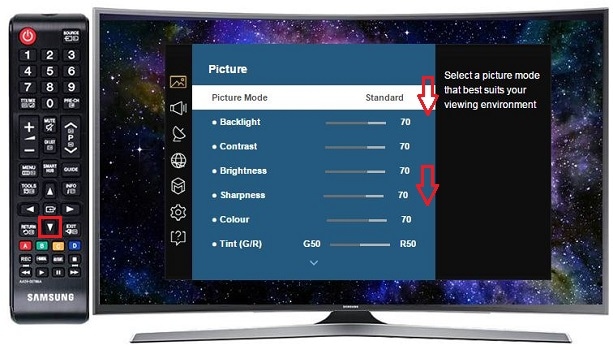
Credit: www.samsung.com
Professional Help
If your Samsung TV has sound but no picture, it can be frustrating. Sometimes, the issue may be complex. In such cases, professional help is needed. Experts can diagnose and fix the problem efficiently.
When To Contact Support
If basic troubleshooting does not work, contact support. Persistent issues, like a blank screen, need expert attention. Contact support if you hear sound but see no image. Also, seek help if the TV displays strange colors or lines.
Finding A Certified Technician
Certified technicians are trained to handle Samsung TVs. They have the right tools and knowledge. Search for certified technicians in your area. Verify their credentials. Ensure they have experience with Samsung models. A certified technician can save you time and stress.
Warranty Considerations
Check if your TV is still under warranty. Warranty can cover repairs or replacements. Contact Samsung support to confirm warranty status. Ensure you have the purchase receipt. Following warranty guidelines can save you money on repairs.
Preventive Measures
Ensure your Samsung TV has secure cable connections to prevent picture issues. Regularly update the firmware for optimal performance. Check external devices for compatibility and correct settings.
Ever turned on your Samsung TV only to be greeted with sound but no picture? It can be frustrating, right? The good news is, there are steps you can take to prevent this issue from happening. Let’s dive into some preventive measures you can take to keep your TV in tip-top shape.Regular Maintenance
Regular maintenance is key to preventing problems with your Samsung TV. Dust can accumulate inside the TV, leading to overheating and other issues. Make it a habit to clean your TV and its surroundings. Use a soft, dry cloth to wipe down the screen and vents. Check the cables and connections regularly. Loose or damaged cables can cause picture issues. Secure them properly to avoid any interruptions.Surge Protectors
Power surges can damage your TV’s internal components. This could lead to sound issues or no picture at all. Investing in a good surge protector can save you from costly repairs. Surge protectors shield your TV from unexpected spikes in electricity. Place your TV and other electronics on a surge protector. It’s a small step that can provide big protection.Proper Handling
How you handle your TV matters. Improper handling can lead to internal damage. Avoid moving your TV frequently. When you do need to move it, handle it with care. Make sure to support the screen to prevent cracks. Keep your TV in a stable position. Avoid placing it in areas where it can be easily knocked over. Ever had a close call where your TV almost fell? It’s a reminder to ensure that it’s placed securely. Incorporating these preventive measures can save you time and frustration. What other steps do you think might help in maintaining your TV? Share your thoughts below!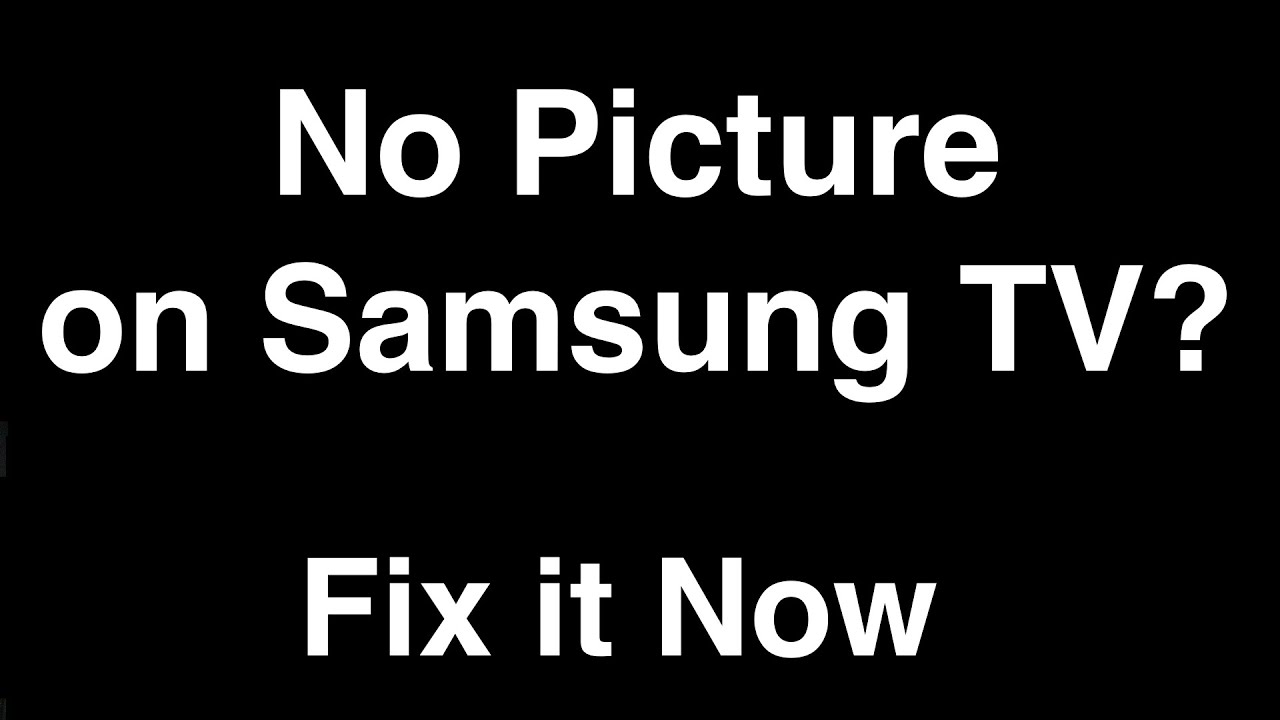
Credit: www.youtube.com
Alternative Solutions
Experiencing sound but no picture on your Samsung TV can be frustrating. Fortunately, there are several alternative solutions to consider. These options can help you continue enjoying your entertainment without the hassle of immediate repairs.
Using External Displays
One quick fix involves using an external display. Connect your Samsung TV to a computer monitor or another TV. This can help determine if the issue lies with the TV screen itself. Simply use an HDMI cable for a quick connection.
Streaming Options
Switching to streaming devices can also be a viable solution. Devices like Roku, Amazon Fire Stick, or Apple TV offer a way to bypass your TV’s internal problems. Connect them to your TV and enjoy your favorite shows without interruption.
Temporary Workarounds
Consider some temporary workarounds to keep watching your shows. Try using a projector as an alternative display. This allows you to project content from your TV onto a wall or screen. Another option is to use a laptop or tablet for streaming services.

Credit: www.reddit.com
Frequently Asked Questions
Why Does My Samsung Tv Have Sound But No Picture?
Your Samsung TV might have sound but no picture due to a faulty HDMI cable, loose connections, or a backlight issue. Check and secure all cables, try different inputs, and ensure the TV’s backlight is functioning properly. If the problem persists, contact Samsung support for professional assistance.
How Do You Reset A Samsung Tv With No Picture?
Unplug the TV for 30 seconds, then plug it back in. Press and hold the power button for 10 seconds.
Why Is My Tv Screen Black But I Can Hear Sound?
Your TV screen may be black due to a faulty HDMI connection, backlight issue, or internal hardware problem. Check cables and connections first.
Why Did My Tv Stop Showing Picture But Has Sound?
Your TV may have a faulty backlight, damaged screen, loose cable connections, or a malfunctioning component causing the issue.
Why Does My Samsung Tv Have Sound But No Picture?
Your Samsung TV might have a faulty backlight or a loose cable connection.
Conclusion
Fixing a Samsung TV with sound but no picture can be challenging. Start with simple checks like connections and settings. If the issue persists, consider professional help. Regular maintenance can prevent such problems. Always use quality cables for better performance.
Your viewing experience depends on a well-functioning TV. Don’t let technical issues ruin your entertainment. Stay informed and keep your devices in top shape. Happy watching!
