Is your Samsung fridge temperature blinking? This issue can be puzzling.
You may wonder what it means and how to fix it. A blinking temperature display on a Samsung fridge often signals a problem. It could be a minor glitch or a sign of something more serious. Understanding what this blinking means can help you address the issue swiftly.
In this blog post, we will explore the common reasons behind the blinking temperature and guide you on how to resolve it. With simple steps, you can ensure your fridge works smoothly and keeps your food fresh. Let’s dive in and decode this blinking mystery together!

Credit: www.samsung.com
Causes Of Temperature Blinking
The Samsung fridge temperature blinking issue can be quite alarming. Understanding the potential causes helps in resolving it quickly. Here are some common reasons why this might happen:
Power Outages
Power outages are a frequent cause of temperature blinking in Samsung fridges. When the power goes out, the refrigerator’s system gets disrupted. This disruption can lead to a blinking temperature display.
Once power is restored, the fridge may need some time to recalibrate. During this time, the temperature display might blink. To address this:
- Wait for a few minutes after the power returns.
- Unplug the fridge and plug it back in.
- Check if the temperature display stops blinking.
If the blinking continues, it might be necessary to reset the fridge.
Door Left Open
A frequently left open door can cause the temperature to blink. When the door is not fully closed, cold air escapes. This leads to an increase in the internal temperature of the fridge.
The refrigerator will blink to alert you about this temperature change. To fix this issue:
- Ensure the door is completely closed.
- Check the door seals for any damage.
- Remove any obstructions preventing the door from closing.
By keeping the door properly closed, you can prevent temperature blinking.

Credit: www.youtube.com
Resetting The Fridge
If your Samsung fridge’s temperature display is blinking, a reset might be the solution. This guide will help you reset your fridge and determine if a technician is needed. Let’s start with some simple steps to reset your Samsung fridge.
Simple Reset Steps
First, unplug your fridge from the power socket. Wait for about 10 minutes. This allows the fridge to reset itself. Plug the fridge back in after the wait.
Next, locate the reset button on your Samsung fridge. The location varies depending on the model. Refer to your user manual for exact details. Press and hold the reset button for a few seconds.
If your fridge does not have a reset button, try this alternative method. Press and hold the power freeze and power cool buttons simultaneously for 10 seconds. This should reset the temperature display.
After performing these steps, check if the blinking has stopped. If the issue persists, it may be time to consider other options.
When To Call A Technician
If the reset steps did not work, you might need professional help. Here are some signs you should call a technician.
- The temperature display continues to blink after multiple resets.
- Unusual sounds are coming from the fridge.
- The fridge is not cooling properly.
- There is water leakage inside or outside the fridge.
A technician can diagnose and fix deeper issues. They have the tools and expertise for complex problems.
In the meantime, keep your fridge contents safe. Transfer perishable items to another fridge or a cooler.
Checking Internal Temperature
Understanding why your Samsung fridge temperature is blinking can be crucial. One of the first steps is to check the internal temperature. This ensures your fridge is working correctly and keeping your food safe. If the internal temperature is off, it can lead to food spoilage or other issues.
Using A Thermometer
To check the internal temperature accurately, use a thermometer. Place the thermometer in a glass of water inside the fridge. This provides a more accurate reading of the air temperature. Wait for about 10 minutes before checking the reading. Ensure the thermometer is not touching any walls or shelves.
Ideal Temperature Settings
Knowing the ideal temperature settings is crucial. Your Samsung fridge should be set between 35°F and 38°F (1.7°C to 3.3°C). This range keeps your food fresh and safe. For the freezer, the ideal setting is 0°F (-18°C). Adjust the settings as needed to maintain these temperatures.
| Fridge | Freezer |
|---|---|
| 35°F – 38°F (1.7°C – 3.3°C) | 0°F (-18°C) |
If the temperature is not within this range, adjust your fridge settings. Use the control panel or manual dial inside your fridge. Regularly checking and maintaining the right temperature can prevent the blinking issue.
Remember, proper maintenance and regular checks are key. This ensures your fridge operates efficiently and keeps your food safe.
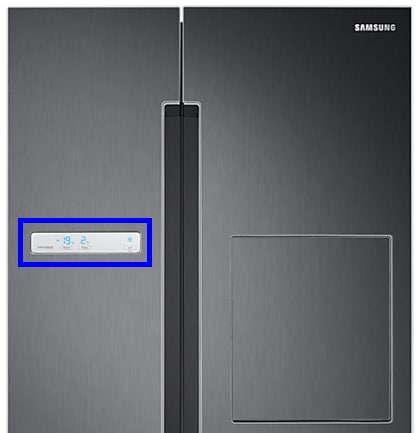
Credit: www.samsung.com
Inspecting The Door Seals
Is the temperature on your Samsung fridge blinking? One common cause is faulty door seals. Inspecting the door seals can help identify the problem. A damaged seal can let warm air in, causing the fridge to work harder. This can lead to temperature issues.
Signs Of Damage
First, check the door seals for signs of damage. Look for cracks, tears, or gaps. Use a flashlight to inspect the seals closely. Also, run your fingers along the seals. Feel for any uneven areas or sticky spots. These can indicate a problem.
Another way to check is with a simple paper test:
- Place a piece of paper between the door and the fridge.
- Close the door.
- Try to pull the paper out.
If the paper slides out easily, the seal may be weak or damaged. This can let cold air escape and warm air enter.
Replacing Door Seals
If you find any signs of damage, replacing the door seals is necessary. Follow these steps to replace them:
- Purchase the correct replacement seals for your Samsung fridge model.
- Remove the old seals by gently pulling them off.
- Clean the area where the seals were attached.
- Align the new seals with the door edges.
- Press the new seals firmly into place.
Replacing door seals can improve your fridge’s efficiency. It can also stop the temperature from blinking. Make sure the new seals fit well and form a tight seal.
Inspecting and replacing door seals is a simple fix. It can save you from more significant problems with your Samsung fridge.
Cleaning The Condenser Coils
Is your Samsung fridge temperature blinking? One common cause is dirty condenser coils. Cleaning these coils can solve the issue. It also improves your fridge’s efficiency. Let’s explore why clean coils are important and how to clean them.
Importance Of Clean Coils
The condenser coils are vital to your fridge’s cooling system. They release heat from the fridge. If the coils are dirty, they can’t release heat efficiently. This makes your fridge work harder. Over time, this can lead to a blinking temperature display. Clean coils ensure your fridge runs smoothly and efficiently.
How To Clean Coils
Cleaning the coils is simple. Follow these steps:
- Unplug your fridge for safety.
- Locate the condenser coils. Usually, they are behind or beneath the fridge.
- Use a coil cleaning brush to remove dust and debris.
- Vacuum the coils to remove remaining dirt.
- Plug your fridge back in and check the temperature display.
Here’s a quick table to help you remember the steps:
| Step | Action |
|---|---|
| 1 | Unplug the fridge |
| 2 | Locate the coils |
| 3 | Brush off dust |
| 4 | Vacuum the coils |
| 5 | Plug in the fridge |
Regular coil cleaning prevents many fridge issues. Aim to clean the coils every six months. This ensures your Samsung fridge stays in top shape.
Ensuring Proper Ventilation
Proper ventilation is crucial for your Samsung fridge. It helps maintain its efficiency and longevity. Without it, the appliance might overheat or work harder than necessary. This can cause temperature issues and blinking lights. Below are some key steps to ensure proper ventilation.
Spacing Around The Fridge
Ensure there is enough space around your fridge. This allows air to circulate freely. Proper spacing prevents the fridge from overheating.
| Location | Recommended Space |
|---|---|
| Top | 2 inches |
| Sides | 1 inch |
| Back | 2 inches |
Ensure your fridge is positioned correctly. Avoid placing it too close to walls or cabinets. This helps to maintain optimal airflow.
Clearing Air Vents
Check the air vents inside your fridge. They should always be clear of obstructions. This ensures proper air circulation within the appliance.
- Regularly inspect the vents for any blockages.
- Remove any items that may block the airflow.
- Keep the vents clean and dust-free.
Blocked vents can cause uneven cooling. It might lead to the fridge working harder than necessary. This could result in blinking temperature lights.
Maintaining clear air vents is essential. It helps in keeping your Samsung fridge running efficiently.
Software And Firmware Updates
Software and Firmware Updates play a crucial role in keeping your Samsung fridge running smoothly. These updates can fix bugs, improve performance, and ensure your appliance operates efficiently. If your fridge’s temperature display is blinking, a software or firmware update might solve the issue.
Checking For Updates
To check for updates, start by accessing your fridge’s settings. Here’s a simple guide:
- Press the Menu button on your fridge’s display.
- Select Settings from the menu.
- Navigate to Software Update.
- Check if any updates are available.
If an update is available, you will see a notification. Make sure your fridge is connected to the internet. This connection is necessary to download the update.
Installing Updates
Follow these steps to install the update:
- Ensure your fridge is connected to a stable Wi-Fi network.
- Go to Settings and then Software Update.
- Select Download and Install.
- Wait for the update to complete. Do not turn off your fridge during this process.
The fridge will restart once the update is finished. This might take a few minutes. After restarting, check if the temperature display issue is resolved.
Keeping your fridge’s software up to date is essential. It helps maintain optimal performance and fixes known issues. Regularly check for updates to ensure your appliance works perfectly.
When To Contact Samsung Support
Experiencing a blinking temperature on your Samsung fridge can be worrisome. Sometimes, it indicates a minor issue that you can fix yourself. Other times, it signals a bigger problem that needs expert help. Knowing when to contact Samsung Support is crucial.
Warranty Information
First, check your fridge’s warranty status. Samsung offers a standard warranty on their appliances. This can save you from unexpected repair costs. The warranty usually covers parts and labor for a specified period. You can find the warranty details in the product manual or on Samsung’s website. If your fridge is still under warranty, contacting Samsung Support is a smart move.
Customer Support Options
Samsung provides several ways to get support. Choose the option that suits you best:
- Phone Support: Call the Samsung customer service number. Explain the blinking temperature issue to the representative.
- Live Chat: Visit Samsung’s website to chat with a support agent. This is a quick way to get answers.
- Email Support: Send an email detailing your problem. Include the model number and any error codes.
- Service Centers: Locate a nearby authorized service center. They can diagnose and fix your fridge.
Using these support options, you can get professional help. This ensures your Samsung fridge runs smoothly.
Frequently Asked Questions
Why Is My Samsung Fridge Temperature Blinking?
The blinking temperature on your Samsung fridge indicates a temperature issue. It may be too high or too low. Check if the door is properly closed. Ensure the fridge is not overloaded. Resetting the fridge may also help. If the issue persists, consult the user manual or contact Samsung support.
How Do I Reset A Blinking Samsung Fridge?
To reset a blinking Samsung fridge, unplug it for 30 seconds. Then, plug it back in. This simple reset often resolves minor issues. If the blinking continues, consult the user manual. You may need professional assistance if the problem persists.
What Causes Samsung Fridge Temperature To Blink?
A blinking temperature indicates a cooling problem. It could be due to an open door, overloading, or a malfunction. Ensure the door is closed properly. Avoid overloading the fridge. If the issue continues, it may need professional repair.
Can A Blinking Temperature Damage My Samsung Fridge?
A blinking temperature itself does not damage the fridge. However, it signals a potential problem that needs addressing. Ignoring it may lead to cooling issues. Promptly checking and fixing the cause can prevent further damage.
Conclusion
Fixing a Samsung fridge temperature blinking issue is straightforward. Start by checking the door seals. Loose seals cause temperature issues. Next, ensure the fridge is level. An unlevel fridge affects cooling. Also, clean the condenser coils. Dirty coils lead to temperature problems.
Resetting the fridge might help too. Refer to your manual for instructions. If the problem persists, contact Samsung support. Addressing these steps ensures your fridge works efficiently. Keep your food fresh and safe. Regular maintenance prevents future issues. Enjoy a smoothly running fridge with these simple tips.
