Are you struggling with Netflix not working on your Samsung TV? You’re not alone.
Many Samsung TV users experience this issue. Netflix is a popular streaming service, and Samsung TVs are known for their quality. But sometimes, technical glitches happen. If you’re facing problems with Netflix on your Samsung TV, this guide will help.
We’ll explore common issues and solutions to get you back to streaming your favorite shows in no time. Whether it’s a simple app update or a more complex issue, we’ve got you covered. Keep reading to learn how to fix Netflix on your Samsung TV and enjoy uninterrupted viewing.

Credit: www.youtube.com
Check Internet Connection
Experiencing issues with Netflix on your Samsung TV can be frustrating. One common problem is a poor internet connection. Ensuring a stable connection is crucial for streaming. Below are steps to help you check and improve your internet connection.
Test Wi-fi Speed
Begin by testing your Wi-Fi speed. Slow internet can hinder streaming services. Use an online speed test tool to check your connection. Ensure your download speed meets Netflix’s requirements. For HD streaming, Netflix recommends at least 5 Mbps. For 4K, aim for 25 Mbps or higher.
Restart Router
If your Wi-Fi speed is slow, restarting your router can help. Unplug your router from the power source. Wait for 30 seconds. Plug it back in and turn it on. This can resolve many connectivity issues. Wait for the router to fully restart. Check your internet speed again. Often, this simple step can improve performance.
Update Samsung Tv Firmware
Having trouble with Netflix on your Samsung TV? One common fix is updating the TV firmware. Firmware updates can improve the TV’s performance and resolve app issues. Ensuring your TV is up-to-date can be the key to getting Netflix working smoothly again.
Check For Updates
First, check if there are any available updates for your Samsung TV. Go to the TV’s settings menu. Navigate to the “Support” section. Select “Software Update.” From here, you can see if there are any updates available. If your TV is not connected to the internet, you may need to connect it first.
Install Latest Firmware
If an update is available, you need to install it. Select “Update Now” in the “Software Update” menu. The TV will start downloading the update. This process may take a few minutes. After the download is complete, the TV will install the new firmware. It may restart during the installation. Once the update is finished, check if Netflix works properly.
Reinstall Netflix App
Reinstalling the Netflix app on your Samsung TV can resolve many issues you might encounter. Whether the app is not loading, crashing, or facing playback issues, reinstalling can often do the trick. It’s a simple process, and I’ll guide you through it step by step.
Uninstall Netflix
First, you need to uninstall the Netflix app from your Samsung TV. Don’t worry, you can reinstall it again easily.
Start by pressing the Home button on your remote. Navigate to the Apps section and find Netflix. Highlight the app, press the Tools button on your remote, and select Delete. Confirm the deletion to uninstall Netflix from your TV.
Download And Reinstall
Once Netflix is uninstalled, the next step is to download and reinstall it. Press the Home button again and go to the Apps section.
Use the search bar to find Netflix. Once you find it, select the app and press the Install button. The app will download and install in a few moments. Open the app, log in with your credentials, and your Netflix should be working perfectly.
Reinstalling the app is a simple yet effective solution. Have you ever had to reinstall an app to fix an issue? How did it go for you? Share your experiences and any tips you might have!
Clear Netflix Cache
Have you ever settled in for a relaxing evening, only to find Netflix isn’t working on your Samsung TV? It’s frustrating, right? One common solution is to clear the Netflix cache. This simple step can resolve many issues, ensuring your binge-watching session goes uninterrupted.
Access App Settings
First, you’ll need to access the app settings on your Samsung TV. Use your remote to navigate to the ‘Settings’ menu. Look for the ‘Apps’ section and select it. Here, you’ll find a list of all installed applications, including Netflix.
Clear Cache And Data
Once you’ve located Netflix in the ‘Apps’ section, click on it. You’ll see options like ‘Clear Cache’ and ‘Clear Data.’ Select ‘Clear Cache’ to remove temporary files. This action often resolves streaming issues and can make the app run smoother.
Remember, clearing the cache won’t delete any of your saved preferences or login information. If you’re still experiencing problems after clearing the cache, you might also want to try ‘Clear Data.’ This will reset the app to its default state, which can fix persistent issues.
Have you tried these steps before? Did it solve the problem, or did you find another solution? Share your experiences in the comments below. You might help someone else who’s struggling with the same issue.
Check Netflix Server Status
Experiencing issues with Netflix on your Samsung TV can be frustrating. Sometimes the problem lies with Netflix’s servers. Checking the server status can save you a lot of time. If Netflix is down, there is nothing you can do but wait. Here are a few ways to check if Netflix’s servers are down.
Visit Netflix Help Center
The Netflix Help Center is a reliable source for checking the server status. Visit the Help Center and look for any announcements. If there is a server outage, it will be listed there. This is the first place you should check.
Use Online Status Checkers
Several online tools can check the status of Netflix servers. Websites like DownDetector and IsItDownRightNow are popular choices. These tools provide real-time updates on server status. They also show reports from other users experiencing issues. It’s a quick way to see if others are having the same problem.

Credit: www.wikihow.com
Reset Smart Hub
Netflix not working on your Samsung TV can be incredibly frustrating. One effective way to fix this issue is to reset the Smart Hub. This can resolve many common problems by restoring the Smart Hub to its default settings. Let’s walk you through the process step by step.
Navigate To Settings
First, you need to access the settings menu on your Samsung TV. Use your remote control to press the “Home” button. Once the home screen appears, navigate to the “Settings” option. It’s usually represented by a gear icon.
Perform Smart Hub Reset
Under the settings menu, scroll down and select “Support.” From there, choose “Self Diagnosis.” You should see an option labeled “Reset Smart Hub.”
Click on “Reset Smart Hub.” You may be prompted to enter your PIN. If you haven’t changed it, the default PIN is usually “0000.”
Once you enter the PIN, the reset process will begin. This will take a few minutes, so be patient. After the reset is complete, you will need to sign back into your Samsung account and reinstall your apps.
Resetting the Smart Hub often fixes streaming issues. Have you tried this method before? Did it resolve your problem? Share your experience in the comments below and help others who might be facing the same issue.
Adjust Dns Settings
Sometimes Netflix may not work on your Samsung TV. One common issue is DNS settings. Adjusting DNS settings can help resolve connectivity problems. Let’s explore this in detail.
Access Network Settings
First, grab your remote and press the Home button. Navigate to Settings. Select General, then choose Network. Click on Network Status and then IP Settings.
Change Dns To 8.8.8.8
In IP Settings, find DNS Settings. Change it from Automatic to Enter Manually. Type in 8.8.8.8 and select OK. This sets your DNS to Google’s public server. It improves your connection to Netflix.
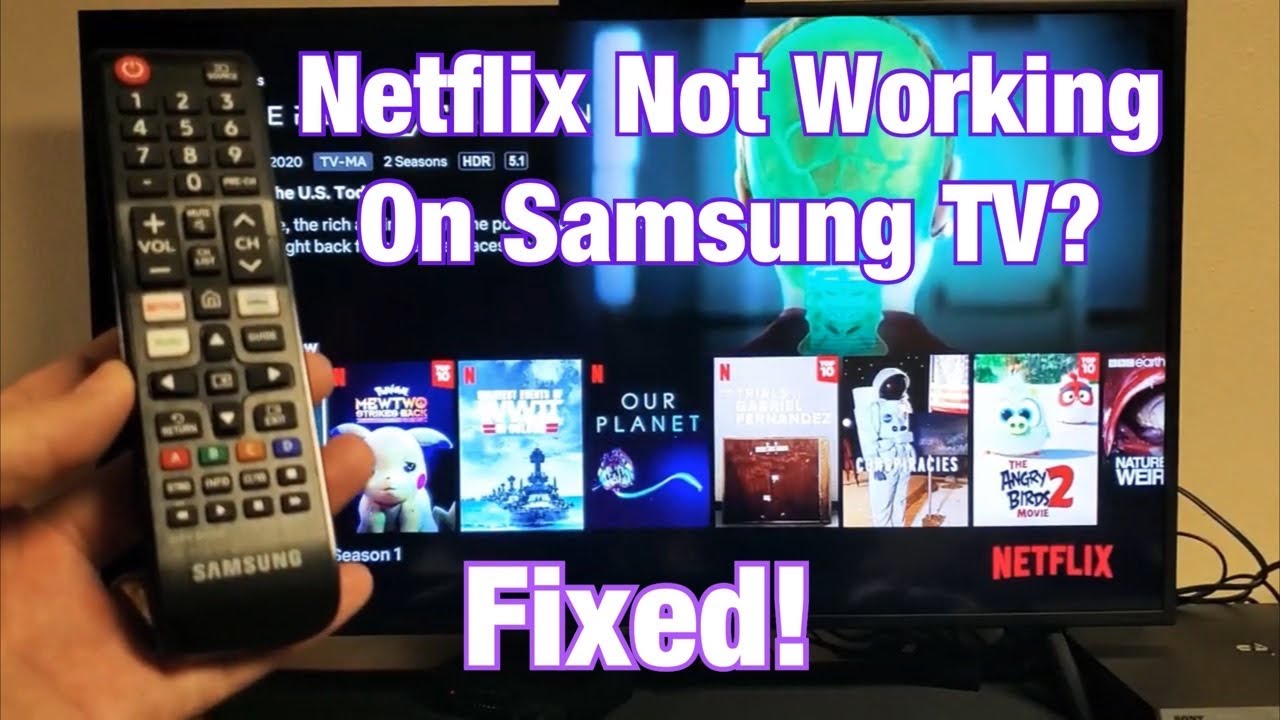
Credit: www.youtube.com
Contact Samsung Support
Experiencing issues with Netflix on your Samsung TV? Reach out to Samsung Support for quick assistance. Get expert help to resolve streaming problems and enjoy your favorite shows again.
Is Netflix not working on your Samsung TV? Sometimes technical issues need expert help. Samsung Support can provide the assistance you need. They have different ways to help you solve your problem.Use Samsung Support Chat
The Samsung Support Chat is a quick way to get help. You can chat with a Samsung representative in real time. They can guide you through troubleshooting steps. If the issue is complex, they can escalate it. This chat service is often available 24/7.Schedule A Service Visit
If the chat support does not solve the issue, a service visit might be necessary. You can schedule a technician to come to your home. They can fix the problem directly on your TV. This service ensures your TV gets the best care. It is easy to book online or through the Samsung Support app. “`Frequently Asked Questions
Is Netflix No Longer Compatible With Samsung Tv?
Netflix is compatible with most Samsung TVs. Make sure your TV’s software is updated and the Netflix app is installed.
Is Netflix Down Right Now On Samsung Tv?
Check Netflix’s status on their official website. Ensure your Samsung TV is connected to the internet. Restart the app or TV if needed.
How Do I Reset Netflix On My Smart Tv?
To reset Netflix on your smart TV, open the app, go to settings, select “Get Help,” and choose “Reload. ” If this doesn’t work, reinstall the app from your TV’s app store.
How To Clear Netflix Cache On Samsung Tv?
Go to Settings on your Samsung TV. Select Apps, then System Apps. Find Netflix, select Clear Cache, and confirm.
Why Is Netflix Not Working On My Samsung Tv?
Netflix may not work due to internet issues, app bugs, or outdated software.
Conclusion
Fixing Netflix on your Samsung TV can be simple. Follow the steps shared. Check your internet connection and update your TV software. Sometimes, reinstalling the Netflix app helps. If problems persist, contact Samsung or Netflix support. Enjoy your favorite shows without interruptions.
Thanks for reading and happy streaming!
