Downloading apps on a Samsung Smart TV is simple and quick. Follow these steps to expand your TV’s capabilities.
Smart TVs have transformed how we consume entertainment. With a Samsung Smart TV, you can access a variety of apps that enhance your viewing experience. From streaming services to games and utilities, these apps bring more functionality to your TV.
This guide will show you how to download and install apps on your Samsung Smart TV. Whether you are tech-savvy or a beginner, our easy instructions will help you enjoy new content in no time. Keep reading to learn how to make the most of your smart TV.

Credit: www.youtube.com
Setting Up Your Samsung Smart Tv
Before downloading apps on your Samsung Smart TV, you need to set it up properly. This process involves connecting to the internet and creating a Samsung account. These steps ensure that your TV is ready for all the features and apps available.
Connecting To The Internet
First, turn on your Samsung Smart TV. Use the remote to navigate to the settings menu. Select “Network” to access internet settings. Choose either Wi-Fi or Ethernet. For Wi-Fi, select your network and enter the password. For Ethernet, plug in the cable. Your TV should now connect to the internet.
Creating A Samsung Account
Next, create a Samsung account. Press the “Home” button on your remote. Go to “Settings,” then “General,” and select “System Manager.” Choose “Samsung Account” and follow the prompts. Enter your email, create a password, and complete the registration. Your Samsung Smart TV is now ready for app downloads.
Accessing The App Store
Downloading apps on your Samsung Smart TV can enhance your viewing experience. You can access a world of entertainment and productivity apps right from your TV. Let’s break down how to get started with accessing the App Store.
Navigating The Home Screen
Your Samsung Smart TV’s home screen is your starting point. Use your remote to navigate through the options.
Look for the “Apps” section. It’s usually located at the bottom of the screen. Select it to proceed.
You’ll see various app categories and recommendations. This is where you can find what you need.
Opening The Samsung App Store
Once in the “Apps” section, locate the Samsung App Store. It should be prominently displayed.
Select the App Store icon using your remote. This will open the store, displaying a variety of apps.
Use the search feature to find specific apps. Type the name of the app you’re looking for and hit search.
Have you ever wondered how some apps can transform your TV into a smart hub? Try downloading a few and see the difference!
Remember, the possibilities are endless. Whether it’s streaming services, games, or productivity tools, your Samsung Smart TV can become much more than just a screen.
So, what app will you download first?
Searching For Apps
Samsung Smart TVs offer a wide range of apps for entertainment, productivity, and more. Finding and downloading these apps is a straightforward process. This section will guide you on how to search for apps on your Samsung Smart TV.
Using The Search Function
The search function on your Samsung Smart TV is a powerful tool. It allows you to quickly find the apps you want. Start by pressing the Home button on your remote. Navigate to the Apps section. You will see a magnifying glass icon, which represents the search function.
Select the magnifying glass icon to open the search bar. Use the remote to type the name of the app you need. As you type, suggestions will appear below the search bar. Select the app from the suggestions to view more details.
Once you find the app, select the Install button. The app will download and install on your TV. You can now open the app and enjoy its features.
Browsing Categories
Browsing categories is another effective way to find apps on your Samsung Smart TV. From the Apps section, you can explore different categories. These categories include entertainment, sports, lifestyle, and more.
Navigate to the category that interests you. You will see a list of apps related to that category. Scroll through the list to find apps that catch your eye. Select the app to view more details.
After reviewing the app details, select the Install button. The app will download and install on your TV. You can then open the app and start using it right away.

Credit: help.pbs.org
Downloading And Installing Apps
Easily download apps on your Samsung Smart TV by accessing the Smart Hub. Simply navigate to the Apps section, search for your desired app, and click “Install. ” Enjoy your favorite applications on the big screen.
Downloading and Installing Apps Are you excited to explore the world of apps on your Samsung Smart TV? Downloading and installing apps is incredibly simple, and it can enhance your viewing experience. Whether you’re looking to stream movies, play games, or catch up on the news, you’ll find countless options available.Selecting An App
First, grab your remote and press the Home button. Navigate to the Apps section on your Smart TV. Here, you’ll find a variety of categories like Most Popular, What’s New, and Editor’s Choice. Browse these categories or use the search bar to find a specific app. If you’re unsure of what to choose, take a moment to read the app descriptions and user reviews. This can help you decide which app suits your needs best.Installing Process
Once you’ve selected an app, highlight it and press the Enter button on your remote. You’ll see the app’s detailed page with an Install button. Click on Install, and the downloading process will begin immediately. Wait for the app to download and install. You’ll receive a notification once the installation is complete. Now, you can open the app directly from this page or find it later in the Apps section. Isn’t it incredible how just a few clicks can open up a whole new world of entertainment on your Samsung Smart TV? What apps are you excited to try out first?Managing Your Apps
Downloading apps on your Samsung Smart TV is simple. Access the TV’s app store, browse or search for desired apps. Select and install them quickly to enhance your viewing experience.
Managing your apps on a Samsung Smart TV can significantly enhance your viewing experience. With countless apps available, keeping them organized ensures you spend less time searching and more time enjoying your favorites. Let’s dive into how you can efficiently manage your apps, including organizing your app layout and deleting unwanted apps.Organizing App Layout
A cluttered app screen can be frustrating. To keep things tidy, you can rearrange your apps based on your preferences. Start by pressing the Home button on your remote. Navigate to the app you want to move. Press and hold the Select button until a menu appears. Choose “Move” and use the directional buttons to place the app in your desired location. Grouping similar apps together can save time. For instance, keep all your streaming services like Netflix, Hulu, and Amazon Prime in one row. This way, you can quickly find and switch between them.Deleting Unwanted Apps
Too many apps can slow down your TV and make navigation cumbersome. Removing apps you no longer use can free up space and streamline your interface. To delete an app, press the Home button. Navigate to the app you want to remove. Press and hold the Select button to open the options menu. Choose “Delete” and confirm your choice. Regularly reviewing and deleting unused apps is a good habit. This keeps your TV running smoothly and ensures you have space for new apps you might want to try. Have you ever felt overwhelmed by too many options on your screen? By managing your apps effectively, you can create a more enjoyable and efficient viewing experience.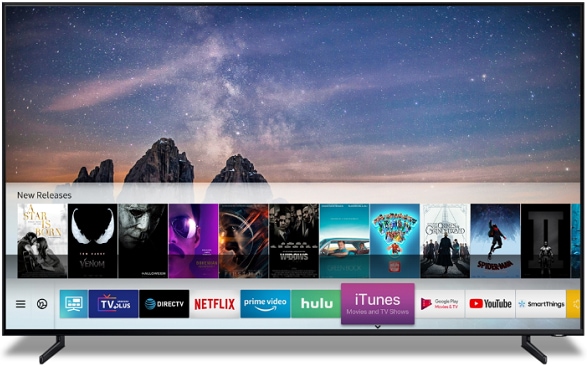
Credit: www.samsung.com
Troubleshooting Common Issues
Downloading apps on your Samsung Smart TV can be a breeze. Sometimes, though, you may run into issues. These problems can be frustrating. Don’t worry. We’ll help you troubleshoot common issues. Let’s dive into some solutions.
Connection Problems
Weak or lost internet connection is a common issue. First, check your Wi-Fi. Ensure your router is on and working. Restart the router if needed. Move the TV closer to the router. This can improve signal strength. You might also use a wired connection. Plug an Ethernet cable into your TV. This often solves connection problems.
Installation Errors
Sometimes, apps may not install. This can be due to low storage. Check your TV’s available space. Delete unused apps or files to free up space. Another issue could be outdated software. Go to Settings. Select Support, then Software Update. Install any available updates. This ensures compatibility with new apps.
Frequently Asked Questions
How Do I Add Apps To My Samsung Smart Tv That Are Not Listed?
To add apps not listed on your Samsung Smart TV, download and install the APK file using a USB drive. Make sure to enable ‘Unknown Sources’ in the TV’s settings.
How Do I Install Apps On My Samsung Smart Tv?
Go to the Smart Hub. Select Apps. Browse or search for the app. Click Install. The app will appear on your home screen.
Why Can’t I Find The App Store On My Samsung Tv?
Your Samsung TV may not support the app store due to outdated software or regional restrictions. Check for updates.
How Do I Get All Apps On My Samsung Tv?
Go to the Home screen, select Apps, and then Samsung Apps. Browse or search for the app you want.
How Do I Find Apps On Samsung Smart Tv?
Navigate to the Smart Hub. Use the search bar to find apps.
Conclusion
Downloading apps on your Samsung Smart TV is easy and convenient. Just follow the steps, and you’ll have your favorite apps in no time. Remember to check for updates regularly. This ensures the best performance and new features. Enjoy your enhanced TV experience with the apps you love.
Happy viewing!
