Yes, the Amazon Firestick works on most modern TVs. It needs an HDMI port.
If your TV has this port, the Firestick will likely work. Streaming devices like the Amazon Firestick have become very popular. They offer a range of entertainment options with ease. But many people wonder if their TV is compatible with this handy device.
Understanding the requirements is important before making a purchase. In this blog, we will explore if the Firestick works on any TV. We’ll look at what features your TV needs to support the Firestick. This way, you can enjoy your favorite shows without any hassle. Keep reading to find out more.
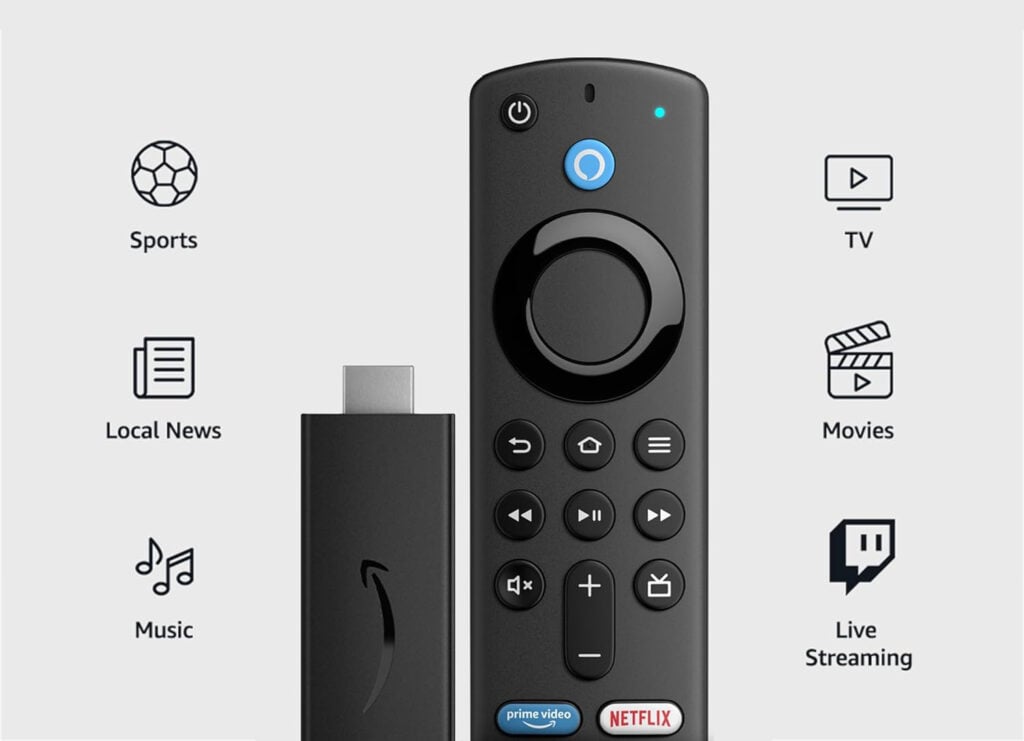
Credit: www.hellotech.com
Introduction To Firestick
The Amazon Firestick is a popular streaming device. It transforms any TV into a smart TV. This small device offers a big entertainment boost. With a simple setup, you can access a world of content.
What Is Firestick?
The Firestick is a small, portable device. It plugs into your TV’s HDMI port. Once connected, it allows streaming of various media. This includes movies, TV shows, and music. It connects to the internet via Wi-Fi. The Firestick is easy to use and setup takes just a few minutes.
Key Features Of Firestick
The Firestick offers several key features. It supports popular streaming services. These include Netflix, Hulu, and Amazon Prime Video. It also supports live TV channels. The device is voice-controlled with Alexa. You can search, play, and control content hands-free. The Firestick also offers access to apps and games. Its compact size makes it easy to carry and use anywhere.
Basic Tv Requirements
You’re likely wondering if your TV is compatible with a Firestick. The good news is, most modern TVs can support it. However, there are a few basic requirements your TV must meet to ensure it works smoothly.
Hdmi Port Necessity
First and foremost, your TV needs an HDMI port. This is crucial because the Firestick connects to your TV via HDMI. Without this port, you won’t be able to use the device.
Most TVs manufactured in the last decade include at least one HDMI port. Check the back or sides of your TV for a rectangular slot labeled “HDMI.” If you find it, you’re good to go!
Don’t worry if your TV is older. You can still use a Firestick with an HDMI adapter. I once used my Firestick on an old TV with an HDMI to AV converter. It worked perfectly, although the picture quality wasn’t as sharp.
Internet Connection Needs
Your TV also needs a stable internet connection. Firestick streams content from the internet, so a reliable Wi-Fi network is essential.
Consider this: If your internet speed is slow, your streaming experience will suffer. You’ll face buffering and poor video quality. Ensure your Wi-Fi can handle streaming before setting up your Firestick.
I’ve found that placing my router closer to the TV improves connection stability. You might want to try that if you experience any lag.
Does your TV meet these requirements? If yes, you’re ready to unlock a world of streaming possibilities with your Firestick. Are there other ways you’ve optimized your TV for streaming?
Compatibility With Different Tv Types
When you’re considering adding a Firestick to your entertainment setup, you might be wondering about its compatibility with different TV types. Whether you have a smart TV or a non-smart TV, knowing how well a Firestick will integrate with your device can save you time and frustration.
Smart Tvs
Smart TVs are designed to connect to the internet and run various apps. If you own a smart TV, you’ll be pleased to know that a Firestick works seamlessly with most models.
I remember hooking up my Firestick to my Samsung Smart TV. The setup was quick, and the interface was intuitive. It felt like adding a supercharger to an already powerful machine.
But what if your smart TV already has streaming apps? You might wonder if a Firestick is redundant. The answer depends on your needs. A Firestick can offer unique apps and features that your smart TV might lack.
Additionally, Firestick updates frequently and provides a user-friendly experience, which can enhance your viewing pleasure. Imagine having access to exclusive Amazon content and a smoother interface.
Non-smart Tvs
Got a non-smart TV? No worries! A Firestick can turn your ordinary TV into a smart one. It’s like giving your TV a brain transplant.
I used a Firestick on my old non-smart TV in the bedroom. The transformation was astonishing. Suddenly, my TV had access to Netflix, Amazon Prime, and a plethora of streaming services.
Setting up a Firestick on a non-smart TV is straightforward. Connect the Firestick to your TV’s HDMI port, and you’re good to go. Even if your TV is ancient, as long as it has an HDMI port, it can work with a Firestick.
Wondering about picture quality? The Firestick supports high-definition streaming, so you don’t have to worry about compromising on visual experience.
Have you tried using a Firestick on your TV? What was your experience like? Share your thoughts in the comments below!

Credit: screencloud.com
Using Firestick On Older Tvs
So, you’ve got your hands on a new Firestick, but you’re wondering if it will work with your older TV. The good news is that you can make it work, even if your TV doesn’t have an HDMI port. Here’s how you can use a Firestick with an older TV and what you should keep in mind.
Hdmi Adapter Solutions
If your older TV lacks an HDMI port, an HDMI adapter can solve this problem. You can use an HDMI to AV (RCA) converter to connect your Firestick to the TV. These adapters convert the digital signal from the Firestick to an analog signal that your older TV can understand.
For example, I had an old TV without HDMI. I bought an HDMI to RCA converter online for less than $20. After connecting the Firestick to the adapter and then to the TV, it worked perfectly. Just make sure your TV is set to the correct input source.
Potential Limitations
While using an adapter is a great solution, there are some limitations to keep in mind. The picture quality on older TVs might not be as sharp as on modern HDMI-compatible TVs. The resolution may be limited to 480p or 720p.
Additionally, using an adapter might introduce a slight lag or delay. This could affect how you experience fast-paced shows or games. However, for regular TV watching, it should be just fine.
Are you ready to enjoy your favorite shows and movies on your older TV using a Firestick? With the right adapter and a little setup, you’ll be streaming in no time. Just remember the potential limitations and make the most of your viewing experience.
Setting Up Firestick
Setting up a Firestick is simple and straightforward. Whether you have a smart TV or an older model, you can enjoy streaming with ease. Follow these steps to get started.
Initial Installation Steps
First, plug the Firestick into your TV’s HDMI port. Ensure it is securely connected. Next, plug the power adapter into an outlet. Connect the other end to your Firestick. Turn on your TV and select the correct HDMI input. You should see the Firestick welcome screen.
Connecting To Wi-fi
On the welcome screen, the Firestick will prompt you to connect to Wi-Fi. Select your network from the list. Enter your Wi-Fi password using the remote. Once connected, the Firestick will check for updates. Follow on-screen instructions to complete the setup process.
Troubleshooting Common Issues
Firestick is a popular streaming device. It works with most TVs. Sometimes, issues arise. These issues can disrupt your viewing experience. This section helps you troubleshoot common problems. Follow these steps to fix issues quickly.
No Signal Problems
“No signal” issues are common. First, check your HDMI connection. Ensure the Firestick is firmly plugged in. Try a different HDMI port on your TV. Sometimes, ports malfunction. Switching ports can solve the problem.
Next, ensure your TV is on the right input. Use your TV remote to select the correct HDMI source. The Firestick should display on the screen. If not, restart the Firestick. Unplug it, wait 10 seconds, and plug it back in.
Wi-fi Connectivity Issues
Wi-Fi problems can interrupt streaming. First, check your Wi-Fi connection. Ensure your router is on and working. Place the Firestick close to your router. This ensures a strong signal.
Next, reboot your router. Unplug it, wait 30 seconds, and plug it back in. Then, restart your Firestick. Go to Settings > My Fire TV > Restart. This can fix many connectivity issues.
If you still have problems, check your network settings. Go to Settings > Network. Select your Wi-Fi network and enter the password. Ensure you type it correctly. If you still cannot connect, consider resetting your Firestick to factory settings.
Enhancing Firestick Experience
Enhancing your Firestick experience can unlock the full potential of your TV. Simple adjustments and additions can make a big difference. Here, we will explore how to enhance your Firestick experience.
Adding Apps And Channels
Adding apps and channels is the first step. Firestick supports a wide range of apps. You can access streaming services, news channels, and games. Use the Amazon Appstore to find popular apps. This includes Netflix, Hulu, and YouTube.
Install the apps you use daily. It ensures quick access. You can also explore new apps. Discover new content and entertainment options. Make your Firestick truly yours.
Utilizing Alexa Voice Control
Utilizing Alexa voice control can make your experience easier. The Firestick remote has a built-in microphone. Press the microphone button to start. Say the name of a show or app. Alexa will do the rest.
Voice control is fast and convenient. You can search for content, launch apps, and control playback. No more typing with the remote. It saves time and effort. Give voice control a try. It can change the way you use your Firestick.
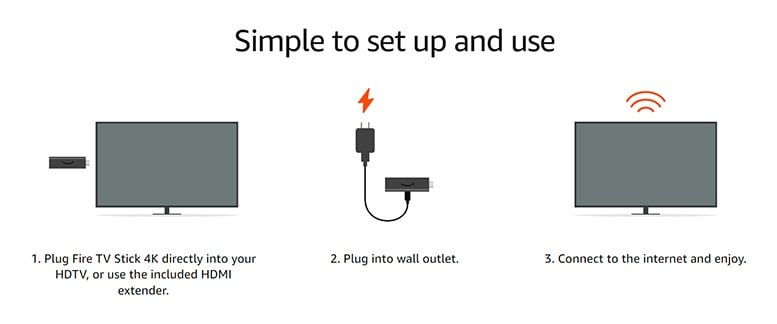
Credit: www.hellotech.com
Frequently Asked Questions
Can I Use A Fire Stick On A Non-smart Tv?
Yes, you can use a Fire Stick on a non-smart TV. Just plug it into the HDMI port.
Is There A Monthly Fee For Fire Stick?
No, there is no monthly fee for using a Fire Stick. You only pay for streaming services you subscribe to.
What Tvs Are Not Compatible With Amazon Fire Stick?
TVs without an HDMI port are not compatible with Amazon Fire Stick. Additionally, very old TVs may face compatibility issues.
How Do I Know If A Fire Stick Will Work On My Tv?
Ensure your TV has an HDMI port. Fire Stick plugs into HDMI ports. Most modern TVs support this. Check your TV’s specifications.
Can Firestick Be Used On Any Tv?
Yes, Firestick works on any TV with an HDMI port.
Conclusion
A Firestick can work on any TV with an HDMI port. It’s a simple setup. Just plug it in and follow the instructions. Most modern TVs have HDMI ports, so compatibility is high. Older TVs might need an adapter. Firestick offers an easy way to stream your favorite shows.
With the right setup, you can enjoy endless entertainment. It’s a handy tool for any TV. Enjoy your streaming experience!
