A blinking blue light on your DIRECTV remote can be confusing. This issue might signal various problems with your remote.
Are you facing this blinking blue light issue? You are not alone. Many DIRECTV users encounter this problem. It can be annoying and disrupt your viewing experience. But don’t worry! Understanding the reasons behind the blinking blue light can help you fix it quickly.
In this blog post, we will explore the common causes of this issue. We will also provide simple steps to resolve it. By the end, you will have a clear solution to get your remote working smoothly again. So, let’s dive in and solve this blinking blue light mystery together.
Causes Of Blinking Blue Light
Experiencing a blinking blue light on your DIRECTV remote can be frustrating. This light often indicates an issue that needs your attention. Understanding the causes can help you fix it quickly. Below, we explore some common reasons why your DIRECTV remote might be blinking blue.
Battery Issues
One common cause of a blinking blue light is battery problems. Weak or dead batteries can trigger the light. Ensure your batteries are fresh and properly installed. Sometimes, removing and reinserting the batteries can help. Always keep spare batteries on hand.
Signal Interference
Signal interference can also cause the blinking blue light. Objects or other devices can block the signal. Make sure nothing is obstructing the path between the remote and the receiver. Wireless devices, like routers or other remotes, can interfere with the signal. Try moving these devices away from your DIRECTV setup.

Credit: www.youtube.com
Initial Troubleshooting Steps
Experiencing your Directv Remote blinking blue can be frustrating. But, before you call for support, try these initial troubleshooting steps. These steps can resolve many common issues quickly.
Check Batteries
The first step is to check the batteries. Weak batteries can cause many issues. Follow these steps:
- Remove the battery cover.
- Take out the batteries.
- Check for any signs of corrosion or leakage.
- Replace with fresh, matching batteries.
After replacing the batteries, see if the blinking stops. If not, proceed to the next step.
Reset The Remote
If fresh batteries don’t fix the issue, try to reset the remote. This can clear any glitches. Here’s how:
- Press and hold the MUTE and SELECT buttons simultaneously.
- Wait until the green light blinks twice.
- Release both buttons.
- Enter the code 981 using the number pad.
- Observe the green light blinking four times.
After resetting, test the remote to see if the blinking blue light issue is resolved. If the problem persists, further steps may be necessary.
Re-pairing The Remote
Having trouble with your DirecTV remote blinking blue? The solution may be simple. You might need to re-pair the remote. This process ensures the remote communicates correctly with your receiver. Follow the steps below to get your remote working again.
Unpairing Process
Before re-pairing, you need to unpair the remote. Start by pressing and holding the “Mute” and “Select” buttons. Hold them until the green light flashes twice. Release the buttons. Next, enter the code 961. The green light will flash again. Now, your remote is unpaired.
Re-pairing Instructions
To re-pair the remote, press and hold the “Enter” and “Mute” buttons. Hold them until the green light flashes twice. Release the buttons. Then, press the “Menu” button. Navigate to “Settings & Help”. Select “Settings” and then “Remote Control”. Choose “Pair/Program Remote”. Follow the on-screen instructions. Your remote should now be re-paired and ready to use.
Checking For Firmware Updates
Is your Directv remote blinking blue? It might need a firmware update. Firmware updates can solve many issues. They help the remote function better. This section will guide you on how to check for these updates.
Update Process
First, make sure your Directv remote is on. Next, navigate to the menu on your TV. Look for the settings option. Select it. Then, find the device settings. There, you should see an option for remote control updates. Select this option to check for available updates. Follow the on-screen instructions to complete the update process.
Troubleshooting Update Issues
Sometimes, updates do not go smoothly. If the update fails, restart your remote. Try the process again. Ensure your internet connection is stable. A weak connection can cause problems. If issues persist, reset the remote to factory settings. This can solve many update-related problems. Always ensure the remote has fresh batteries.
Addressing Signal Interference
Experiencing issues with your DIRECTV remote blinking blue? Signal interference might be the culprit. Interference can disrupt the connection between your remote and the receiver. Addressing this interference can ensure smoother operation and less frustration.
Removing Obstructions
Obstructions can block the signal from your DIRECTV remote. Ensure there are no objects between the remote and the receiver. Items like books, furniture, or electronic devices can interfere. Keep the path clear for a strong signal connection.
Even small objects can cause problems. Check for any items that might be in the way. This simple step can significantly improve your remote’s performance.
Relocating Devices
Other electronic devices can cause signal interference. Move devices like routers, phones, or microwaves away from the receiver. These gadgets can emit signals that interfere with your remote.
Try placing your receiver in a different location. Sometimes, a small change can make a big difference. Find a spot with fewer electronic devices nearby.

Credit: blog.solidsignal.com
Advanced Troubleshooting
Having issues with your DirecTV remote blinking blue? If basic fixes don’t work, you may need advanced troubleshooting. Let’s dive into some advanced steps to resolve this issue.
Factory Reset
Performing a factory reset can help fix persistent problems. Follow these steps to reset your DirecTV remote:
- Press and hold the MUTE and SELECT buttons until the light blinks twice.
- Type in the code 981. The light should blink four times.
- Try using the remote again to see if the issue is resolved.
A factory reset will erase all settings. You may need to reprogram the remote.
Contacting Support
If the above steps don’t work, consider contacting DirecTV support. Here are some ways to get in touch:
- Visit the DirecTV support website.
- Call DirecTV customer service at 1-800-531-5000.
- Use the DirecTV app to chat with a support representative.
Provide them with details about your remote issue. They can offer specific advice or send a replacement if needed.
Using The Directv App
Using the DirecTV App can solve the issue of your DirecTV remote blinking blue. This handy app offers several features to make your TV experience better. With the app, you can control your DirecTV receiver with your phone or tablet. This means no more searching for the remote.
App Features
The DirecTV App offers many useful features. You can browse your favorite channels and shows with ease. The app allows you to record shows to watch later. It even provides recommendations based on your viewing habits. This makes finding something to watch quick and simple.
Another great feature is the on-screen guide. This guide gives you a clear view of what’s on TV. You can scroll through channels and see what’s coming up next. This helps you plan your viewing time effectively.
Remote Control Via App
The DirecTV App allows your phone to act as a remote control. This can be very handy if your remote is not working. The app provides all the functions of a regular remote. You can change channels, adjust the volume, and more.
Using the app as a remote is easy. Open the app, and select the remote control option. You will see a virtual remote on your screen. This remote looks and works just like the physical one. This way, you can continue watching your favorite shows without any issues.
If your DirecTV remote is blinking blue, try using the DirecTV App. This can be a quick and effective solution. Enjoy your shows without any interruptions.
Preventive Measures
Directv remote blinking blue may indicate low batteries or a need for re-pairing. Replace batteries and re-pair the remote to the receiver to resolve this issue.
A blinking blue light on your Directv remote can be frustrating. Taking preventive steps can help avoid this issue. These measures are simple and can save you from future troubles.Proper Remote Storage
Always store your remote in a safe place. Keep it away from liquids and direct sunlight. A designated spot can prevent accidental drops. This also helps in easily finding the remote when needed.Regular Maintenance
Clean your remote regularly. Use a soft, dry cloth to remove dust. Avoid using harsh chemicals. Check the battery compartment for corrosion. Replace batteries every few months. This ensures smooth operation of your Directv remote. “`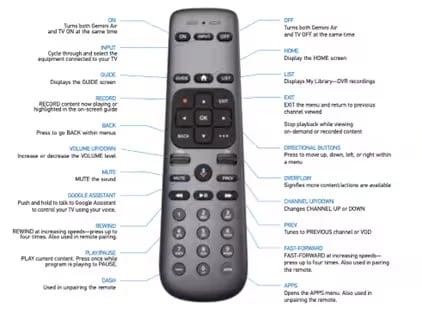
Credit: www.directv.com
Frequently Asked Questions
Why Is My Directv Remote Blinking Blue?
Your DirecTV remote blinks blue when it’s searching for the receiver. It helps to establish a connection.
How Do I Fix A Blinking Blue Light On My Directv Remote?
First, try replacing the batteries. If it still blinks, reset the remote by holding the Mute and Select buttons.
Can The Blue Blinking Mean A Low Battery?
No, a blue blinking light means the remote is trying to connect. Low battery usually shows red or no light.
Will Resetting My Directv Remote Stop The Blue Blinking?
Yes, resetting the remote can stop the blue blinking. Hold the Mute and Select buttons, then enter 981.
Is A Blue Blinking Light A Common Directv Remote Issue?
Yes, it’s common. It usually means the remote is trying to connect to the receiver. Simple fixes can help.
Conclusion
A blinking blue light on your DirecTV remote can be frustrating. Troubleshooting is essential to find the root cause. Check the batteries first. Ensure no obstacles between the remote and the receiver. Resetting the remote might also help. Contacting customer support is a good option if the problem persists.
Following these steps can save you time and hassle. Enjoy uninterrupted TV viewing with a properly working remote.
