Seeing your Comcast router blinking orange can be confusing. It often means there’s an issue with your internet connection.
This problem can disrupt your online activities and cause frustration. Understanding why your router is blinking orange can help you fix the issue quickly. In this blog post, we will explain common reasons for this issue. We will also provide easy steps to solve it.
By the end, you will know what to do when you see the orange light. So, let’s get started and get your internet back on track.

Credit: www.reddit.com
Common Causes
Experiencing a Comcast router blinking orange can be frustrating. This issue can stem from various causes. Understanding these common causes can help you troubleshoot the problem effectively. Let’s delve into the primary reasons why your Comcast router might be blinking orange.
Firmware Issues
Firmware is the software that runs your router. Sometimes, the firmware may need an update. Outdated firmware can cause your router to malfunction. During an update, the router might blink orange. It’s important to ensure your router’s firmware is up to date. Check for updates regularly to avoid connectivity issues.
Service Outages
Service outages can also cause your router to blink orange. This usually means there is an issue with your internet service provider. During an outage, the router tries to reconnect to the internet. You might notice the blinking orange light until the service is restored. Checking with Comcast can confirm if there is an outage in your area.
Hardware Malfunctions
Hardware malfunctions can be another reason for the blinking orange light. This could be due to faulty cables or a damaged router. Inspect all cables to ensure they are securely connected. If the problem persists, the router itself might be faulty. In such cases, contacting Comcast support for a replacement may be necessary.
Initial Troubleshooting
Experiencing a blinking orange light on your Comcast router can be frustrating. But don’t worry, there are a few simple steps to get your internet back on track. Start with some initial troubleshooting to identify and resolve the issue.
Check Connections
First, check all cable connections. Ensure the power cable is plugged in securely. Verify the Ethernet cable is connected properly to both the router and the modem. Sometimes, loose or damaged cables cause connection issues. Replace any frayed or damaged cables.
Restart Router
If all connections are secure, try restarting the router. Unplug the router from the power source. Wait for at least 30 seconds before plugging it back in. This allows the router to reset and might resolve the blinking orange light. Wait for the router to fully restart and check if the light stops blinking.
Firmware Updates
Firmware updates are essential for your Comcast router’s performance. They ensure your device runs smoothly and securely. An orange blinking light on your router might indicate a firmware update issue. This section will help you resolve it.
Check For Updates
First, log into your Comcast router’s admin panel. Use your web browser and enter the router’s IP address. Enter your username and password. Once logged in, navigate to the firmware update section. Here, check if a new firmware version is available.
Install Latest Firmware
If an update is available, download it. Follow the on-screen instructions to install the latest firmware. The process may take a few minutes. Do not turn off the router during this time. Once the installation completes, the router will restart. Check if the orange light stops blinking.

Credit: www.youtube.com
Service Status
Experiencing a blinking orange light on your Comcast router can be frustrating. This usually indicates an issue with your service status. To resolve this, you need to check a few things. Let’s dive into the steps you can take to fix this issue.
Check Isp Status
The first step is to check your Internet Service Provider (ISP) status. Sometimes, the problem isn’t with your router but with your ISP. Visit the Comcast service status page or use their app to see if there are any reported outages in your area. If there is an outage, you will need to wait until the service is restored. Regularly checking your ISP status can save you a lot of troubleshooting time.
Contact Support
If there are no reported outages, it’s time to contact Comcast support. Explain your issue to them. They can run remote diagnostics to see if there are any problems with your connection. Sometimes, the issue might be with the router itself. In such cases, they may send a technician to fix it. Always have your account information ready when you call support. This will help speed up the process.
Router Reset
Is your Comcast router blinking orange? You may need to reset it. Resetting your router can solve many issues. It helps refresh your internet connection. There are two main types of resets: Soft Reset and Hard Reset. Both can fix different problems.
Soft Reset
A soft reset is easy and safe. It does not erase your settings. Follow these steps:
- Find the power button on your router.
- Press and hold the power button for 10 seconds.
- Release the button and wait for the router to restart.
A soft reset often solves minor issues. It can fix a blinking orange light. If the problem persists, try a hard reset.
Hard Reset
A hard reset restores your router to factory settings. It removes all custom settings. Use this if a soft reset does not work. Follow these steps:
- Locate the reset button on your router. It is often a small hole.
- Use a paperclip to press and hold the reset button for 30 seconds.
- Release the button and wait for the router to reboot.
A hard reset can fix serious issues. Remember to reconfigure your settings after the reset.
Hardware Inspection
Experiencing a Comcast router blinking orange can be frustrating. Sometimes, the problem lies in the hardware. Conducting a thorough hardware inspection can help identify and resolve the issue. Below, we will discuss important aspects of hardware inspection.
Check Cables
First, examine all cables connected to your router. Ensure each cable is firmly plugged in. Loose cables can cause connectivity issues. Look for any visible damage or wear on the cables. Damaged cables may need replacement. Use high-quality cables to avoid future problems.
Inspect Power Supply
Next, check the power supply of your router. Ensure the power adapter is securely connected. Verify that the power outlet is functioning. You can test the outlet with another device. If the router still blinks orange, try using a different power adapter. Faulty power supplies can cause connection issues.
Advanced Troubleshooting
Advanced troubleshooting becomes essential when dealing with a Comcast router blinking orange. This issue often indicates deeper connectivity problems. Here, we explore advanced methods to resolve the blinking orange light. Let’s dive into two critical areas: network configuration and wireless interference.
Network Configuration
Incorrect network settings can lead to a blinking orange light. Start by checking your router’s configuration. Ensure the IP address and DNS settings match your ISP’s requirements. Incorrect details can disrupt the connection.
Resetting the router to factory settings can also help. This action clears any incorrect configurations. After a reset, re-enter the network details provided by your ISP. This step often resolves the blinking light issue.
Wireless Interference
Wireless interference can disrupt your router’s signal. Devices like microwaves and cordless phones can interfere. Place your router away from such devices. This simple step can improve your connection.
Also, consider changing the wireless channel. Routers often default to crowded channels. Switching to a less crowded channel can reduce interference. Access your router’s settings to change the channel. Your router’s manual will guide you through this process.
In summary, advanced troubleshooting involves checking network configurations and minimizing wireless interference. These steps can help resolve the blinking orange light on your Comcast router.
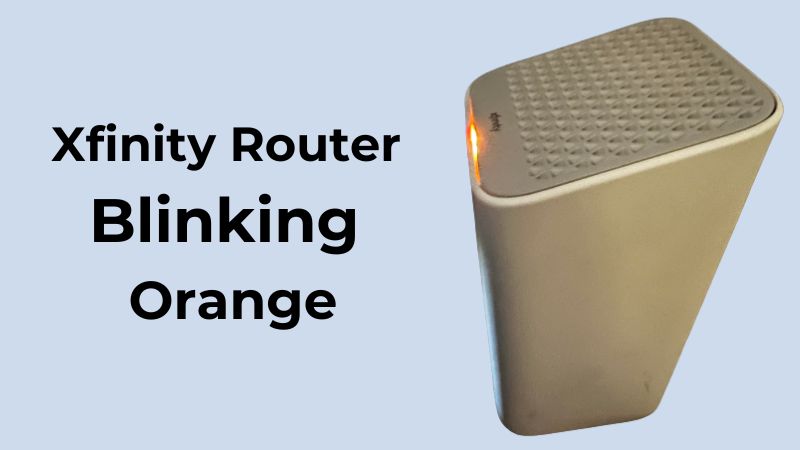
Credit: www.electronicshub.org
When To Replace
Is your Comcast router blinking orange? You might need to replace it. Knowing when to replace your router is crucial. It ensures your internet connection remains stable. Let’s dive into when it is time to replace your Comcast router.
Signs Of Failure
Several signs indicate your router is failing. Frequent disconnections are one of them. Slow internet speeds can also be a sign. If your router overheats often, it might be time for a new one. Another sign is the router not powering on properly. If these problems persist, consider a replacement.
Choosing A New Router
Choosing a new router can seem daunting. Look for a router that supports the latest Wi-Fi standards. Ensure it has a good range for your home size. Check for multiple antennas for better coverage. Look for routers with strong security features. Some routers also offer parental controls. Consider your internet speed plan when choosing a router. Pick one that can handle your speed needs.
Frequently Asked Questions
Why Is My Comcast Router Blinking Orange?
A blinking orange light means there is an issue with the internet connection.
How Do I Fix A Blinking Orange Light On My Comcast Router?
Restart the router by unplugging it, waiting 30 seconds, and plugging it back in.
Is The Blinking Orange Light On My Comcast Router Serious?
Not always. It usually indicates a temporary issue with the connection or maintenance work.
Can A Faulty Cable Cause My Comcast Router To Blink Orange?
Yes, a damaged or loose cable can disrupt the connection and cause the light to blink orange.
Should I Contact Comcast If My Router Keeps Blinking Orange?
Yes, if the issue persists, contact Comcast for further assistance and troubleshooting.
Conclusion
Resolving the Comcast router blinking orange issue is crucial for smooth internet. Follow the steps mentioned above to fix it. Simple solutions often work best. Restart your router first. Check all cables and connections. Reset the router if needed. Contact Comcast support for persistent problems.
Reliable internet is essential for daily tasks. With these tips, you can quickly get back online. Always ensure your equipment is in good condition. Regular maintenance can prevent future issues. Stay connected and enjoy a seamless internet experience.
