Apple TV remote volume not working? It’s a common issue many users face.
You are not alone in this frustration. When your Apple TV remote suddenly stops controlling the volume, it can be quite annoying. Whether you are in the middle of an exciting show or just trying to relax, having to get up to adjust the volume manually is inconvenient.
This problem can stem from various causes, such as battery issues, remote settings, or even the TV’s compatibility. Understanding why this happens is the first step to fixing it. In this blog, we will explore the potential reasons behind this issue and guide you through simple troubleshooting steps to get your remote working again. Let’s dive in and regain control of your Apple TV experience.
Common Issues
Having trouble with your Apple TV remote’s volume? You’re not alone. Many users face common issues that disrupt their viewing experience. Understanding these problems can help you fix them quickly and get back to enjoying your shows.
Battery Problems
Your remote might stop working if the batteries are low or dead. Check the battery level by pressing any button. If there’s no response, replace the batteries. Ensure you use the correct type for your remote. This simple step solves many volume issues.
Signal Interference
Signal interference can cause your remote to malfunction. Objects between the remote and Apple TV can block the signal. Remove any obstacles to ensure a clear path. Electronic devices nearby can also interfere with the signal. Try moving them away to see if it helps.

Credit: support.apple.com
Basic Troubleshooting
If your Apple TV remote volume is not working, don’t worry. Simple troubleshooting steps can often resolve the issue. Follow these basic steps to get your remote working again.
Restart Apple Tv
Restarting your Apple TV can fix many issues. To do this, go to Settings. Select System, then Restart. Wait for the Apple TV to power off and back on. Check if the remote volume works now.
Re-pair The Remote
Re-pairing the remote can also help. Hold the remote close to the Apple TV. Press and hold the Menu and Volume Up buttons for five seconds. Release the buttons once you see a message on the screen. Your remote should now be re-paired.
Check For Obstructions
Experiencing issues with your Apple TV remote volume? Often, obstructions can interfere with the remote’s signal. Ensuring a clear path between your remote and the TV is crucial.
Clear Line Of Sight
The remote works best with an unobstructed line of sight to the TV. Check for objects that might block the signal. This includes furniture, decorations, or other items placed in front of the TV.
Remove any items that could be in the way. Make sure there is a direct path from the remote to the TV. This simple step can improve the remote’s functionality.
Remove Nearby Devices
Electronic devices near the TV can cause interference. This includes other remote controls, gaming consoles, and even smartphones. These devices emit signals that can disrupt the remote’s communication with the TV.
Try moving these devices away from the TV. Ensure they are not in the direct path of the remote’s signal. This can help restore the remote’s ability to control the volume effectively.
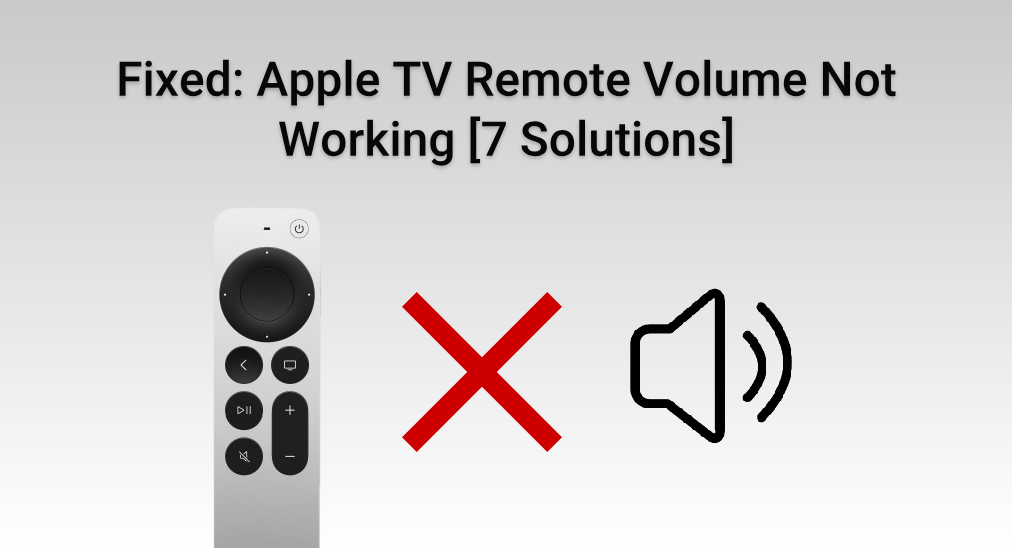
Credit: www.boostvision.tv
Update Software
One common issue with the Apple TV remote is the volume not working. A simple solution might be to update the software. Keeping your Apple TV and remote firmware up to date ensures everything works smoothly. Let’s break down how to update both the Apple TV firmware and the remote firmware.
Apple Tv Firmware
First, check if your Apple TV firmware is current. Go to the Settings menu. Select System, then Software Updates. Click Update Software. If an update is available, install it. This process might fix the volume issue.
Remote Firmware
Next, ensure your remote firmware is up to date. You can check this in the Settings menu as well. Go to Remotes and Devices. Select Remote. If there is an update, follow the instructions to install it. This could solve any volume control problems.
Adjust Audio Settings
Is your Apple TV remote not adjusting the volume? Adjusting audio settings might help. In this section, we will look at setting up volume control and exploring audio output options. Follow these steps to ensure your remote works perfectly.
Volume Control Setup
First, ensure your Apple TV remote is paired correctly. Go to Settings on your Apple TV. Select Remotes and Devices. Choose Volume Control. Set it to Auto. This setting lets the Apple TV detect and control your TV volume automatically. If this doesn’t work, select Learn New Device. Follow the on-screen instructions to program your remote.
Audio Output Options
Next, check your audio output options. Open Settings on your Apple TV. Navigate to Audio and Video. Select Audio Output. Ensure it is set to the correct device. For example, if you use a soundbar, select it as the audio output. This ensures the sound is routed correctly.
Also, check the Audio Format settings. Set it to Dolby Digital or Stereo. This can help with compatibility issues. If the problem persists, restart your Apple TV and audio devices.

Credit: www.wikihow.com
Reset The Remote
Is your Apple TV remote not adjusting the volume as it should? It’s a common issue that can be incredibly frustrating. Thankfully, resetting the remote can often resolve the problem. There are two types of resets you can perform: a soft reset and a hard reset. Let’s dive into each method to get your remote back in working order.
Soft Reset
A soft reset is like giving your remote a gentle nudge to get it back on track without losing any settings. It’s a quick and easy fix.
Here’s how you can do it:
- Hold down the Menu and Volume Up buttons simultaneously for about five seconds.
- Look for an on-screen message that confirms the remote is being reset.
- Release the buttons once you see the message.
Has this worked for you before? If not, don’t worry. A soft reset doesn’t always solve deeper issues, but it’s a good first step. If the volume still isn’t working, it might be time for a hard reset.
Hard Reset
A hard reset is more thorough, essentially restoring the remote to its factory settings. This can fix more stubborn issues, but it will also erase any custom settings.
Here’s the process:
- Unplug your Apple TV from the power source.
- Wait for at least six seconds.
- Plug your Apple TV back in.
- Hold down the Menu and Volume Down buttons for about five seconds.
- Look for an on-screen message that the remote is being reset.
- Release the buttons once you see the message.
Did this solve the issue? A hard reset can feel like a fresh start for your remote. If you’re still having problems, it might be worth considering other troubleshooting steps or even contacting Apple Support.
What’s your experience with resetting the Apple TV remote? Share your tips and tricks in the comments below!
Alternative Control Options
If your Apple TV remote volume isn’t working, don’t worry. There are several alternative control options you can try to regain control of your TV’s volume. From mobile apps to universal remotes, these solutions can save the day when your remote stops responding.
Apple Tv App
Did you know that your iPhone can act as a remote for your Apple TV? It’s simple and convenient. Open the Control Center on your iPhone and tap on the remote icon. You’ll have all the functionalities of your physical remote, including volume control. This option is great if you often misplace your remote or if it just stops working.
Universal Remote
A universal remote can also be a lifesaver. These remotes can be programmed to control multiple devices, including your Apple TV. Brands like Logitech Harmony offer easy setup and compatibility with a wide range of devices. Just follow the instructions that come with the universal remote to sync it with your Apple TV. You’ll be back to enjoying your shows in no time.
Have you tried these alternative control options? Which one worked best for you? Share your experiences in the comments below.
Contact Support
If your Apple TV remote volume isn’t working, contacting support might be your best bet. It’s a straightforward solution that can save you time and frustration. Let’s break down the options available.
Apple Support
Apple Support is your go-to for issues with Apple products. They offer various ways to get in touch, including chat, phone, and even social media.
You can access Apple Support online through their website. Simply navigate to the support section and select your device.
Once there, you’ll find troubleshooting guides that might solve your issue without needing further help. If these guides don’t work, you can schedule a call or chat with a representative directly.
Did you know you can also use the Apple Support app? Download it on your iPhone for easy access to support right from your device.
Authorized Service Providers
If you prefer face-to-face assistance, consider visiting an Authorized Service Provider. These professionals are trained by Apple to handle your device issues.
Simply search for an Authorized Service Provider near you on Apple’s website. You’ll get a list of locations and can choose the most convenient one.
When you visit, explain your issue clearly. They often have tools and resources that aren’t available to regular users, which can help diagnose and fix the problem quickly.
Have you ever wondered if these providers can also offer advice on other Apple products? They can! It’s a great way to get all your Apple-related questions answered in one place.
Don’t let a malfunctioning remote disrupt your viewing experience. Contacting support is a practical and effective way to resolve issues and get back to enjoying your favorite shows.
Frequently Asked Questions
Why Is The Volume On My Apple Tv Remote Not Working?
The volume on your Apple TV remote might not work due to battery issues, pairing problems, or settings misconfiguration. Check the battery, re-pair the remote, and ensure TV settings allow volume control.
How Do I Reset The Apple Tv Remote?
Press and hold the Menu and Volume Up buttons for five seconds. This will reset your Apple TV remote.
How Do I Fix My Apple Volume Button?
Clean the volume button area gently. Restart your iPhone. Update iOS to the latest version. Try a factory reset if needed. Contact Apple Support for further assistance.
How To Resync Apple Tv Remote?
To resync your Apple TV remote, press and hold the Menu and Volume Up buttons for five seconds. Then, place the remote on top of your Apple TV.
Why Is My Apple Tv Remote Volume Not Working?
Your Apple TV remote volume may not work due to battery issues, interference, or incorrect settings.
Conclusion
Fixing your Apple TV remote volume can be simple. Try the steps above. They often solve common issues quickly. If problems persist, consider contacting Apple Support. They can help further. Remember, technology can be tricky. Patience and persistence pay off.
Happy viewing!
