AirPlay is a fantastic feature that allows you to stream content from your Apple devices directly to your Samsung TV. But what happens when AirPlay stops working on your Samsung TV?
If you’re facing issues with AirPlay not working on your Samsung TV, you’re not alone. Many users experience this problem, and it can be quite frustrating. AirPlay should make streaming easy, but technical glitches can disrupt your experience. Understanding the common reasons behind these issues can help you fix them quickly.
We will explore why AirPlay might not be working on your Samsung TV and offer simple solutions to get it back on track. Stay with us to learn how to enjoy seamless streaming once again.
Check Network Connection
Airplay not working on your Samsung TV can be frustrating. One common cause is network connection issues. Ensuring your devices are properly connected to the network can solve many problems. This section helps you check and fix your network connection.
Verify Wi-fi Status
First, check your Wi-Fi status on your Samsung TV. Go to the settings menu. Navigate to the network section. Ensure your TV is connected to the correct Wi-Fi network. Sometimes, your TV might disconnect from the Wi-Fi. Reconnecting can solve the issue.
Restart Router
If verifying the Wi-Fi status doesn’t help, restart your router. Unplug the router from the power source. Wait for about 30 seconds. Plug it back in and wait for it to reconnect. This simple step often fixes many network issues. After the router restarts, reconnect your Samsung TV to the Wi-Fi.
Ensure Airplay Compatibility
Is your AirPlay not working on your Samsung TV? Before you get frustrated, it’s essential to ensure AirPlay compatibility. This simple step can save you a lot of troubleshooting time. Let’s dive into the specifics.
Supported Samsung Models
First, you need to confirm whether your Samsung TV supports AirPlay. Samsung introduced AirPlay 2 compatibility starting from certain 2018 models. If your TV is from 2017 or earlier, it won’t support AirPlay.
Supported models include:
- 2018 Frame, 4 Series, and Serif models
- 2019 8 Series and 9 Series
- 2020 and newer models
Check your model number to see if it falls within these categories. If it does, you’re one step closer to streaming effortlessly.
Ios Device Requirements
Your iOS device must also meet certain criteria. AirPlay requires iOS 12.3 or later. Make sure your iPhone, iPad, or Mac is updated to the latest software version.
To check your software version, go to Settings > General > Software Update on your iPhone or iPad. For Mac users, click on the Apple icon and select About This Mac. Confirm you’re running at least macOS Mojave 10.14.5.
Updating your devices not only ensures compatibility but also improves performance and security.
Have you ever found yourself excited to share a video with friends only to realize your devices aren’t compatible? Avoid this by keeping both your Samsung TV and iOS devices updated.
Is your TV and iOS device compatible? Great! If not, consider an upgrade to enjoy seamless streaming. Have you checked your device requirements yet? It’s a quick step that can save you a lot of trouble.
Update Software
Airplay is a fantastic feature for streaming content from Apple devices to your Samsung TV. Sometimes, Airplay might not work as expected. One common reason is outdated software. Ensuring all devices are running the latest software can solve many issues.
Samsung Tv Firmware
First, check if your Samsung TV firmware is up-to-date. An outdated firmware can cause compatibility problems. Navigate to the settings menu on your Samsung TV. Select “Support” and then “Software Update.” Choose “Update Now” to install any available updates. Keeping your TV’s firmware updated ensures it runs smoothly.
Ios And Macos Updates
Next, ensure your Apple devices are updated. Outdated iOS or MacOS can interfere with Airplay functionality. On your iPhone or iPad, go to “Settings,” then “General,” and select “Software Update.” If an update is available, install it. For Mac users, click the Apple menu and select “System Preferences.” Choose “Software Update” and follow the prompts. Regular updates improve performance and compatibility.
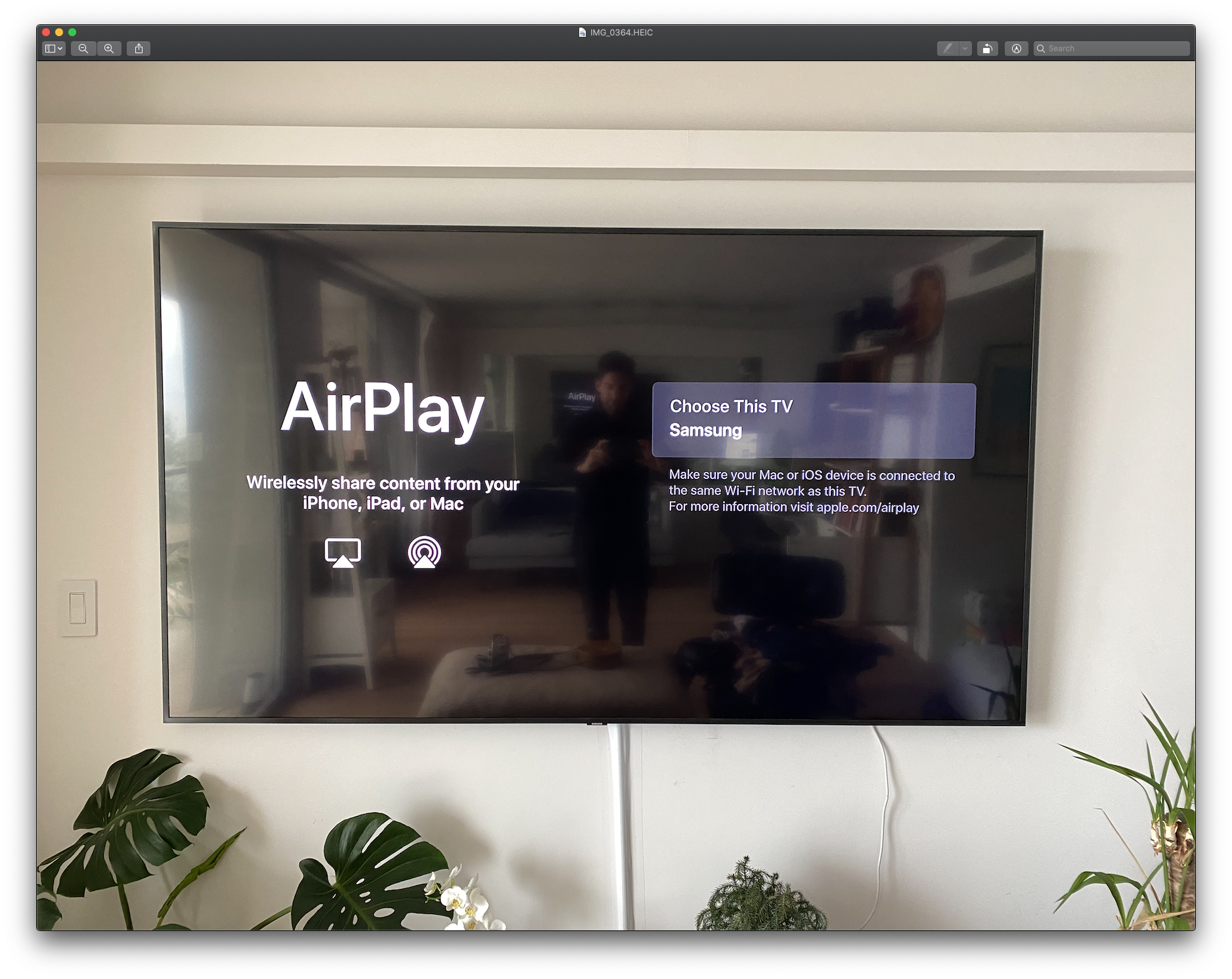
Credit: eu.community.samsung.com
Enable Airplay On Samsung Tv
Enabling AirPlay on your Samsung TV can enhance your viewing experience. This feature allows you to stream content from your Apple devices directly to your TV. Follow these steps to enable AirPlay on your Samsung TV.
Access Settings Menu
First, turn on your Samsung TV. Use the remote to press the Home button. Navigate to the Settings menu. This is where you will make changes to your TV’s settings.
Activate Airplay Option
Within the Settings menu, find the General tab. Select this tab to open more options. Look for the Apple AirPlay Settings option. Select it to proceed.
Toggle the AirPlay option to the On position. Your Samsung TV is now ready to use AirPlay. You can start streaming from your Apple devices.
Restart Devices
Restart devices to fix Airplay issues on Samsung TV. Often, a simple reboot can resolve connectivity problems. Try restarting both your TV and the device you are using.
When AirPlay is not working on your Samsung TV, frustration can quickly set in. But before you dive into complex troubleshooting, a simple restart of your devices might do the trick. Restarting can resolve various connectivity issues and get you back to streaming seamlessly.Reboot Samsung Tv
Begin by rebooting your Samsung TV. This often clears up minor glitches that could be affecting AirPlay. Unplug the TV from the power source. Wait for at least 60 seconds to ensure a full reset. Plug it back in and power it on. Check if AirPlay is now working properly.Restart Ios Device
Next, restart your iOS device. Sometimes, your iPhone or iPad might be the culprit. Hold down the power button until the “slide to power off” option appears. Slide to turn off your device. Wait a few seconds, then press the power button again until the Apple logo appears. Once your device is back on, try connecting to AirPlay again. Restarting your devices is a quick and easy step that often solves connectivity issues. Have you tried this method yet? It might just save you a lot of time and hassle.
Credit: www.wikihow.com
Reset Airplay Settings
If AirPlay is not working on your Samsung TV, resetting the AirPlay settings might be the answer. Resetting can resolve connectivity issues and restore smooth streaming. Here’s how to reset both your TV and iOS AirPlay settings.
Reset Tv Network Settings
First, make sure your TV’s network settings are refreshed. This helps eliminate any network-related problems that might be affecting AirPlay.
Go to the Settings menu on your Samsung TV.
Select General and then Network.
Choose Reset Network and confirm your choice.
Your TV will restart, and you will need to reconnect to your Wi-Fi network. This simple step often resolves many connectivity issues. Have you tried doing this before? It might just be the quick fix you need!
Reset Ios Airplay Settings
Next, let’s reset the AirPlay settings on your iOS device. This can clear any glitches that might be causing the problem.
On your iPhone or iPad, go to Settings.
Tap on General, then scroll down and select AirPlay & Handoff.
Toggle the AirPlay switch off, wait a few seconds, and then toggle it back on.
This quick reset can refresh your device’s connection to your TV. Have you noticed how small tweaks like these often make a big difference?
By following these steps, you might resolve the AirPlay issues on your Samsung TV. It’s all about taking small, actionable steps to fix the problem. What other tips have worked for you in the past?
Check For Interference
AirPlay not working on your Samsung TV can be frustrating. One common cause is interference. Interference can block signals and stop AirPlay from working. Let’s explore how to check for interference.
Remove Obstacles
Objects between your devices can block signals. Move any large items away. Walls, furniture, and electronics can cause problems. Try to keep a clear path between your TV and device.
Even small items can impact signals. Keep the area around your TV and device clear. This simple step can improve your AirPlay connection.
Reduce Wi-fi Congestion
Too many devices on your Wi-Fi can slow it down. Disconnect devices not in use. This frees up bandwidth for AirPlay. You can also move your router to a central spot. This improves the signal strength.
Using a different Wi-Fi channel can also help. Check your router settings to change the channel. Less congestion means a better AirPlay connection.
Contact Support
Experiencing issues with Airplay on your Samsung TV can be frustrating. Sometimes, the best course of action is to reach out for help. Contacting support can provide the needed assistance to resolve your problem. Here are the steps to contact both Samsung and Apple support for help.
Samsung Customer Service
Samsung offers various ways to get help. You can call their customer service hotline for immediate assistance. Their representatives are trained to handle Airplay issues. Explain your problem clearly. They may offer a solution over the phone.
Another option is to use the live chat feature on the Samsung website. This can be faster than waiting on hold. Make sure to have your TV model number ready. This helps in diagnosing the issue more efficiently.
If your TV is under warranty, you can also request a service visit. A technician might come to your home to fix the problem. This ensures that the issue is handled professionally.
Apple Support
Apple also provides multiple ways to get help with Airplay issues. You can visit the Apple Support website. There, you can find troubleshooting guides specific to Airplay. These guides can be very helpful and may solve your problem.
If the guides do not help, you can contact Apple Support directly. You can chat with a support agent online. Alternatively, you can schedule a call with an Apple technician. They can guide you through the steps to fix the issue.
For more complex issues, you may need to visit an Apple Store. The Genius Bar staff can provide hands-on help. Make sure to book an appointment in advance. This ensures you get timely assistance.

Credit: www.wikihow.com
Frequently Asked Questions
Why Won’t Airplay Work On My Samsung Smart Tv?
AirPlay may not work on your Samsung smart TV due to compatibility issues, network problems, outdated firmware, or incorrect settings. Ensure your TV supports AirPlay, both devices are on the same Wi-Fi network, and update your TV’s software.
Why Isn’t Airplay Working On My Tv Anymore?
Ensure your TV and device are on the same Wi-Fi network. Restart both devices. Check for software updates.
Why Is My Iphone Screen Mirroring Not Working With My Samsung Tv?
Your iPhone screen mirroring may not work with your Samsung TV due to compatibility issues or outdated software. Ensure both devices are on the same Wi-Fi network. Update your iPhone and Samsung TV firmware. Check if AirPlay is enabled on your TV.
Restart both devices to resolve temporary glitches.
Why Is Airplay Only Playing Audio On Samsung Tv?
AirPlay only plays audio on Samsung TV due to compatibility issues or outdated software. Ensure both devices are updated.
Why Is Airplay Not Connecting To My Samsung Tv?
Airplay may not connect due to network issues. Ensure both devices are on the same Wi-Fi.
Conclusion
Fixing Airplay on your Samsung TV can be simple. Follow the steps above. Troubleshooting helps resolve common issues. Check your Wi-Fi connection first. Ensure both devices are updated. Restart both devices if needed. Still not working? Contact Samsung support for assistance.
Your TV and Apple device should work seamlessly. Enjoy streaming without interruptions. Thanks for reading and happy streaming!
