Can’t find your Roku TV remote? No worries.
You can still turn on your Roku TV without it. In today’s tech-savvy world, losing a remote can be quite frustrating. Many people rely on their Roku TV for entertainment, but what do you do when the remote goes missing?
Luckily, there are several simple solutions to this problem. Whether it’s using the Roku mobile app or trying a few tricks with your TV, you can easily regain control. This guide will help you understand the steps needed to turn on your Roku TV without a remote. Let’s dive in and get your TV up and running again.
Using The Roku Mobile App
Have you ever misplaced your Roku TV remote and found yourself in a jam? Don’t worry, you can easily control your Roku TV using the Roku Mobile App. This app transforms your smartphone into a virtual remote, making it simple to navigate through your TV’s settings and channels. Let’s walk through the steps to get started.
Downloading The App
First things first, you need to download the Roku Mobile App. Head over to your smartphone’s app store, whether it’s the Apple App Store or Google Play Store. Search for “Roku” and download the official app.
Downloading is quick and straightforward. The app is free, so there’s no need to worry about extra costs. Once the app is installed, you’re ready to move to the next step.
Connecting To Your Roku Tv
Open the Roku Mobile App on your phone. Make sure your phone and Roku TV are connected to the same Wi-Fi network. This is crucial for the app to detect your Roku device.
Once the app is open, it will automatically search for available Roku devices. Your Roku TV should appear in the list. Tap on your Roku TV’s name to connect.
After a successful connection, your phone screen will display a remote interface. You can now use this virtual remote to control your Roku TV. It’s that simple!
What if you don’t see your Roku TV on the list? Double-check your Wi-Fi connection. Ensure both your phone and TV are on the same network.
Have you tried using the Roku Mobile App to control your TV? It’s a game-changer, especially when your remote is nowhere to be found. Give it a shot and simplify your TV experience.
Using Physical Buttons On The Tv
Have you ever faced the inconvenience of losing your Roku TV remote? It can be frustrating. But you can turn on your Roku TV without the remote. One way is by using the physical buttons on the TV. This method is simple and effective.
Locating The Power Button
The first step is to find the power button on your Roku TV. The power button is usually located on the back or bottom edge of the TV. Sometimes it’s on the side. Check the edges and corners of the TV. Look for a small button labeled “Power” or a symbol that looks like a circle with a line through the top.
Turning On The Tv Manually
Once you find the power button, press it. Hold it for a second. The TV should turn on. No need for the remote. It’s that simple. If you need to adjust volume or change channels, use the other buttons on the TV. They are usually near the power button. This can be a lifesaver when your remote is lost or broken.
Connecting Roku To Wi-fi Without Remote
Connecting your Roku TV to Wi-Fi without a remote might sound challenging. However, it is quite manageable with the right steps. You can use your mobile phone and some alternative methods to achieve this. This guide will help you get your Roku TV online without needing the physical remote.
Using The Mobile App For Wi-fi Setup
The Roku mobile app can turn your smartphone into a remote. First, download the Roku app on your phone. Connect your phone to the same Wi-Fi network that your Roku was previously connected to. Open the app and navigate to the remote section.
Use the app’s remote feature to access the Roku settings. Go to Network settings and follow the prompts to connect your Roku TV to the Wi-Fi network. This method is straightforward and user-friendly.
Alternative Methods
If the mobile app doesn’t work for you, there are other ways. You can use an Ethernet cable to connect your Roku TV directly to your router. This method requires a wired connection but guarantees internet access.
You can also use a USB keyboard or mouse. Plug the USB device into your Roku TV. Navigate through the settings using the keyboard or mouse. Access the Network settings to connect to Wi-Fi.
These alternative methods ensure you can connect your Roku TV to Wi-Fi even without a remote.
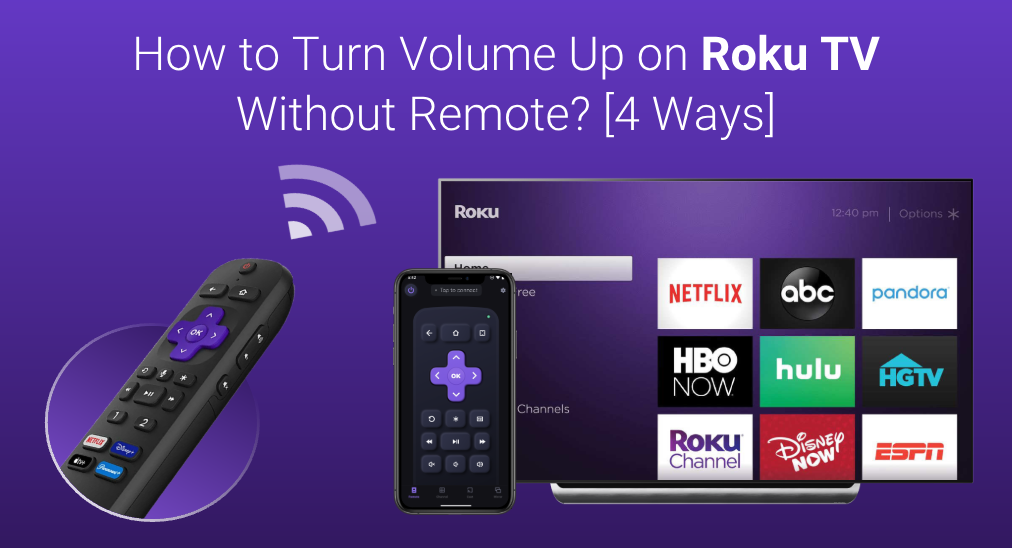
Credit: www.boostvision.tv
Using A Universal Remote
Turning on your Roku TV without its remote can seem challenging. But, using a universal remote is an effective solution. This method is easy and straightforward. Follow the steps below.
Setting Up A Universal Remote
First, you need a universal remote. Many brands are available in stores. Make sure the remote is compatible with Roku TV. Check the packaging or manual for compatibility information.
Next, insert batteries into the universal remote. Properly align the batteries. Ensure the remote has power. This step is crucial for the setup process.
Now, turn on your Roku TV manually. Use the power button on the TV. This is a temporary step. You will use the universal remote soon.
Programming Codes For Roku
Universal remotes need programming codes. These codes help the remote communicate with your Roku TV. Look in the manual for a list of codes.
Find the code for Roku TV. There may be several codes listed. Try each code one by one. Enter the code using the remote’s keypad.
After entering a code, test the remote. Point it at your Roku TV. Press the power button. If the TV turns on, the code is correct. If not, try the next code.
Repeat this process until you find the correct code. Once programmed, the remote will control your Roku TV. You can now turn your TV on and off with ease.
Enabling Hdmi-cec
HDMI-CEC is a useful feature that allows devices connected via HDMI to communicate with each other. It can help you control your Roku TV without using its remote. This feature is especially helpful if your remote is lost or broken. By enabling HDMI-CEC, you can turn on your Roku TV with other devices.
Understanding Hdmi-cec
HDMI-CEC stands for HDMI Consumer Electronics Control. It lets HDMI-connected devices control each other. For example, a Blu-ray player can turn on your TV. HDMI-CEC simplifies the process of using multiple devices. Most modern TVs and devices support HDMI-CEC. Check your TV and device manuals for compatibility.
To enable HDMI-CEC, go to your Roku TV settings. Navigate to the ‘System’ option. Select ‘Control other devices (CEC)’. Check the box next to ‘HDMI-CEC’. Your Roku TV is now ready to communicate with other HDMI devices.
Turning On Roku Tv With Other Devices
Now that HDMI-CEC is enabled, you can turn on your Roku TV with other devices. Use a connected device like a Blu-ray player or gaming console. When you power on the connected device, it sends a signal to your Roku TV. This signal turns on the TV automatically.
Make sure the connected device supports HDMI-CEC. Refer to its manual if needed. This method is convenient and saves time. No need to search for the remote anymore. Enjoy a seamless experience with your Roku TV.

Credit: www.tiktok.com
Troubleshooting Tips
Facing issues while turning on your Roku TV without a remote can be frustrating. Sometimes, a few troubleshooting steps can save the day. Here are some tips to help you resolve common problems and know when it’s best to get professional help.
Common Issues And Solutions
One common issue is the TV not responding to the power button. Ensure the TV is plugged in and the power outlet works. Check if the power cord is securely connected to the TV.
Another issue is the Roku app not connecting to the TV. Make sure both the TV and your mobile device are on the same Wi-Fi network. Restart the router if needed.
Sometimes, the TV might not turn on due to a software glitch. Unplug the TV for a few minutes. Plug it back in and try again. This can reset the system and solve minor software issues.
When To Seek Professional Help
If these steps do not solve the problem, it might be time to seek help. Persistent issues with the power button or connectivity may require professional attention.
Contact Roku support or a qualified technician. They can diagnose and fix hardware or complex software issues. Avoid attempting complex repairs yourself. This can cause more damage to the TV.

Credit: www.youtube.com
Frequently Asked Questions
Where Is The Power Button On A Roku Tv?
The power button on a Roku TV is typically located on the underside or back of the TV, near the bottom.
Is There A Way To Turn On Roku Tv Without A Remote?
Yes, you can turn on Roku TV without a remote. Use the physical power button on the TV or the Roku mobile app.
What Do I Do If I Lost The Remote To My Roku Tv?
Use the Roku mobile app as a remote. Connect your smartphone to the same Wi-Fi network as your Roku TV.
How To Turn Off Tv With Roku Remote Without Power Button?
Use the Roku remote’s Home button to access settings. Navigate to System > Power > Power off to turn off the TV.
How Can I Turn On Roku Tv Without The Remote?
You can use the Roku mobile app to turn on your TV.
Conclusion
Turning on your Roku TV without a remote is simple and easy. Use the Roku mobile app as a remote. This app works well with both Android and iPhone. You can also try using the physical buttons on your TV.
Another option is to use universal remotes or HDMI-CEC technology. These methods ensure you enjoy your favorite shows without hassle. Remember, a little tech know-how goes a long way. Enjoy your Roku TV experience without the remote. Happy streaming!
