Turning on WiFi on an LG TV is simple. Follow these steps to get connected quickly.
In today’s digital age, having your TV connected to WiFi is essential. Whether you want to stream shows, browse the internet, or access apps, a WiFi connection on your LG TV makes it all possible. Knowing how to turn on WiFi can save you time and make your viewing experience better.
This guide will show you how to enable WiFi on your LG TV in a few easy steps. You’ll be online and enjoying your favorite content in no time. Let’s get started!
Checking Tv Compatibility
Before turning on WiFi on your LG TV, check its compatibility. Not all LG TVs have built-in WiFi. Some models require an external adapter. Knowing your TV’s capabilities is essential. Let’s explore how to determine this.
Models With Built-in Wifi
Some LG TVs come with built-in WiFi. These models have the WiFi feature integrated. Check your TV’s manual for this feature. Look for terms like “WiFi built-in” or “Smart TV.” If your TV manual mentions these, it has built-in WiFi. You can also check the TV’s settings menu. Look for a network or WiFi option. If you see this, your TV is WiFi-ready.
Using External Adapters
Some LG TVs need an external WiFi adapter. These models do not have WiFi built-in. An adapter allows the TV to connect to WiFi. Check your TV’s manual for compatibility with adapters. Look for terms like “WiFi Ready” or “Wireless Adapter.” If your TV supports these, you will need an adapter. Purchase the correct adapter for your model. Plug it into the USB port on your TV. Follow the on-screen instructions to connect to WiFi.

Credit: www.wikihow.com
Accessing Tv Settings
To turn on WiFi on an LG TV, access the TV’s settings menu first. Navigate to the network settings and select WiFi. Choose your network and enter the password to connect.
Accessing TV Settings Accessing the settings on your LG TV is the first crucial step to connect to WiFi. This may sound like a daunting task, but it’s quite simple once you know where to look. Let’s break it down, so you can get your TV online in no time.Locating The Settings Menu
First, you need to locate the settings menu on your LG TV. This is usually represented by a gear icon. To access this, press the “Home” button on your remote. You will see a menu appear on your screen. Look for the gear icon, which indicates the settings menu. Press the up or down arrow buttons on your remote to navigate to the settings menu. Once you’ve highlighted it, press the “OK” button to enter.Navigating With Remote
Now that you’re in the settings menu, you’ll need to navigate using your remote. The remote is your best friend here. Use the directional buttons to move through the different settings options. You’re looking for the “Network” or “WiFi” option. Once you find it, press “OK” to select. A new menu will open, where you can choose your WiFi network and enter the password. Do you remember the first time you connected a new device to WiFi? It’s a bit like that, but simpler. You will be guided through each step on the screen. Stay patient and follow the prompts. Before you know it, your LG TV will be connected to the internet. Isn’t it amazing how a few clicks can unlock a world of streaming and online content? Enjoy your connected TV experience!Connecting To Wifi
Connecting your LG TV to WiFi is simple and convenient. This feature lets you access streaming services and online content directly from your TV. Follow these steps to connect your LG TV to WiFi.
Selecting Network Option
First, turn on your LG TV and access the home menu. Use the remote to navigate to the settings icon. Select ‘Network’ from the list of options. You’ll see various network settings here.
Entering Wifi Password
After selecting your network, you’ll need to enter your WiFi password. Use the on-screen keyboard to type the password. Make sure to enter it correctly. Once entered, confirm the password and press ‘Connect’. Your LG TV should now be connected to WiFi.
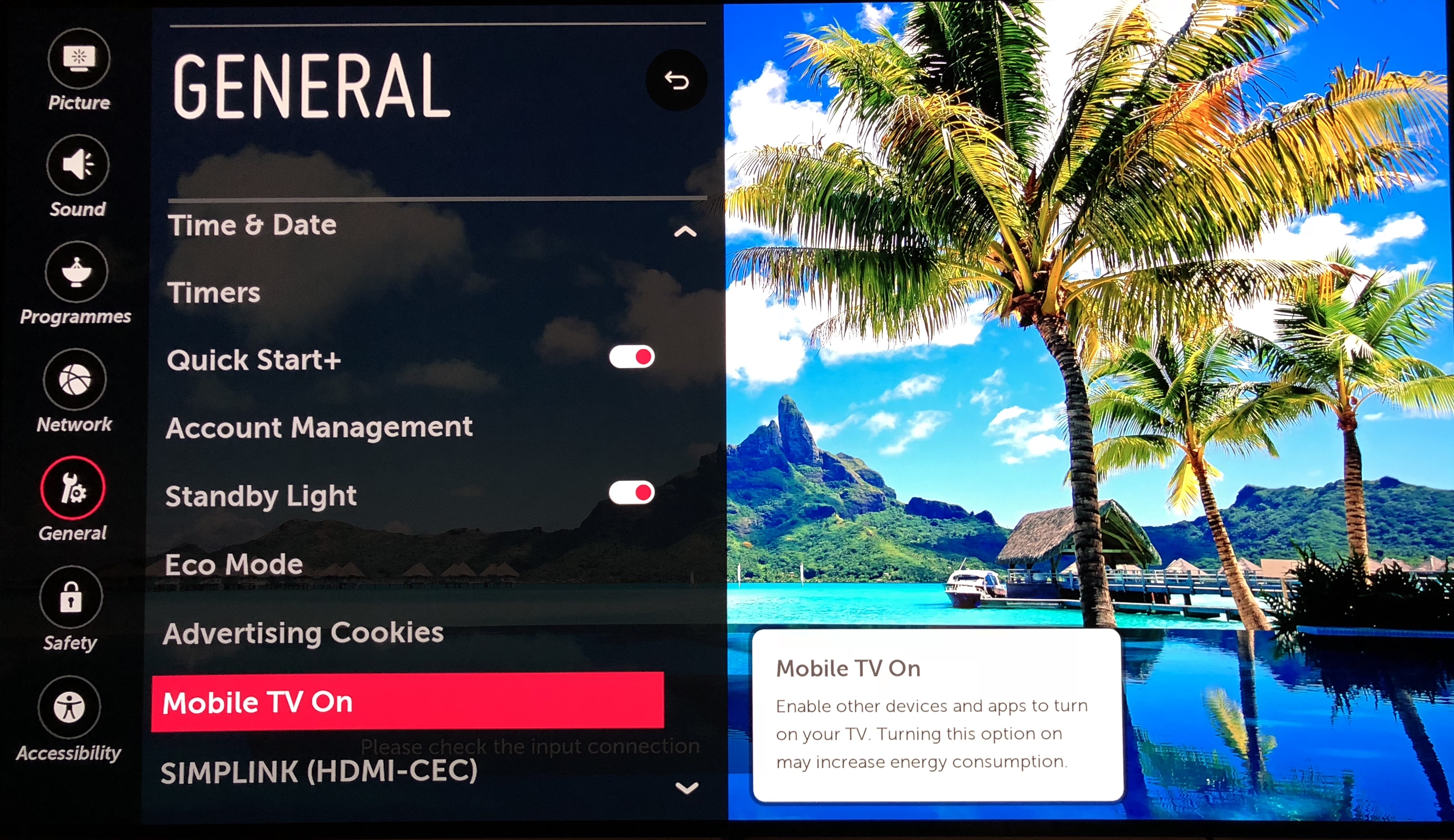
Credit: quanticapps.zendesk.com
Troubleshooting Connection Issues
Having trouble connecting your LG TV to WiFi? You’re not alone. Many users face issues while trying to connect their smart TVs to the internet. Before you get frustrated, let’s walk through some common problems and solutions.
Common Problems
One frequent issue is the TV not finding your WiFi network. This can happen due to signal interference or distance from the router. Another problem is incorrect WiFi passwords. Many users type the wrong password or forget to update it after changing.
Sometimes, the TV connects but the internet does not work. This may be due to a weak signal or network congestion. Firmware issues on the TV can also cause connectivity problems. Outdated software may prevent the TV from connecting to newer routers.
Solutions And Tips
Ensure your router is close to the TV. A strong signal makes a stable connection. Double-check your WiFi password. Use the “Show Password” feature to avoid typos. Restart your router and TV. This simple step often resolves many issues.
Update your TV’s firmware. Check for software updates in the settings menu. If the problem persists, reset the TV’s network settings. Go to Settings > Network > Network Status > Wi-Fi Direct > Connection, then select “Forget” and reconnect.
Use a wired connection as an alternative. An Ethernet cable can provide a more stable connection. If none of these solutions work, contact LG customer support for further assistance.
Updating Tv Firmware
Updating the firmware on your LG TV is crucial for ensuring optimal performance and accessing the latest features. Firmware updates can resolve bugs, enhance security, and improve the overall user experience. Not only that, but keeping your TV updated can also help in maintaining compatibility with new devices and applications.
Importance Of Updates
Regular updates are essential because they address various issues and improve the functionality of your TV. Manufacturers release updates to fix bugs that might be causing your TV to malfunction. By updating, you ensure that your TV runs smoothly.
Updates also bring new features and functionalities. You might get access to new streaming services or enhanced picture quality. Sometimes, updates are necessary to maintain compatibility with other devices or applications you frequently use.
Consider updates as routine maintenance for your TV. Just like you would update your smartphone or computer, your TV needs the same attention. This simple task can greatly enhance your viewing experience.
How To Perform Updates
Updating your LG TV firmware is straightforward. Here’s how you can do it:
- Press the Home button on your remote.
- Select Settings from the menu.
- Navigate to All Settings > General > About this TV.
- Click on Check for updates. If an update is available, follow the on-screen instructions to install it.
- Ensure your TV remains connected to the internet during the update process.
It’s that simple! Keep your TV plugged in and connected to the internet while the update is in progress. This prevents any disruptions that might cause issues.
Have you ever missed an important update? It can be frustrating to face glitches that a simple update could fix. Make it a habit to check for updates regularly. This way, you won’t miss out on any improvements or new features.
Next time you encounter a problem or feel your TV isn’t performing well, think about checking for a firmware update. This small step can save you a lot of trouble and enhance your viewing experience significantly.
Enhancing Wifi Signal
Having a stable and strong WiFi signal is crucial for enjoying your LG TV to the fullest. Whether you’re streaming your favorite shows or browsing through apps, a good connection ensures a seamless experience. Let’s explore some practical ways to enhance your WiFi signal.
Optimal Router Placement
First, consider where your router is placed. The location of your router can significantly impact the strength and quality of your WiFi signal. Ideally, place it in a central location within your home. This helps ensure that the signal reaches all rooms evenly.
Avoid placing your router near large metal objects or appliances that might interfere with the signal. For instance, microwaves and cordless phones can disrupt the WiFi signal. Elevate your router if possible, as higher placement can aid in better signal distribution.
Using Wifi Extenders
Another effective way to boost your WiFi signal is by using WiFi extenders. These devices help extend the reach of your existing WiFi network, making sure every corner of your home has a reliable connection. If you have a large home or thick walls that block the signal, WiFi extenders can be particularly helpful.
Setting up a WiFi extender is usually straightforward. Plug it into a power outlet halfway between your router and the area where the signal is weak. Connect it to your existing WiFi network following the manufacturer’s instructions. You’ll notice an immediate improvement in your WiFi coverage.
Have you tried adjusting your router’s placement or using WiFi extenders? These simple changes can make a big difference in your TV viewing experience. A stable and strong WiFi connection will enhance your LG TV’s performance, making your entertainment time more enjoyable.

Credit: www.youtube.com
Frequently Asked Questions
Why Can’t I Turn On My Wi-fi On My Lg Tv?
Your LG TV might have Wi-Fi issues due to outdated firmware, router problems, or incorrect settings. Restart the TV and router, update firmware, and check your network settings.
What To Do When Lg Tv Says Wi-fi Is Turned Off?
Go to Settings on your LG TV. Select Network, then Wi-Fi connection. Toggle the Wi-Fi switch on. Restart your TV if needed.
How To On Wi-fi In Lg Smart Tv?
To turn on Wi-Fi on your LG smart TV, press the “Settings” button. Navigate to “Network” and select “Wi-Fi Connection”. Choose your network and enter the password.
How Do You Turn Your Wi-fi On On Your Tv?
To turn on Wi-Fi on your TV, go to Settings, select Network, choose Wi-Fi, and connect to your network.
How Do I Turn On Wifi On My Lg Tv?
Press the “Settings” button on your remote. Go to “Network” and select “WiFi Connection. “
Conclusion
Turning on WiFi on your LG TV is simple. Follow the steps provided. Within minutes, you can enjoy streaming your favorite shows. No more cable hassle. Keep your TV updated for the best experience. Connecting to WiFi enhances your viewing options.
Try it today and explore new content. If any issues arise, refer to the user manual. Enjoy a seamless, wireless entertainment journey.
