Are you frustrated because your LG TV won’t connect to WiFi? You’re not alone.
Many users face this issue, and it can be quite annoying. Your LG TV is a key part of your home entertainment. When it can’t connect to WiFi, streaming shows and accessing online content becomes impossible. This problem may seem complex, but it usually has simple solutions.
In this blog post, we will explore common reasons why your LG TV is not connecting to WiFi and provide easy steps to fix it. Whether it’s a minor setting tweak or a quick restart, you’ll be back to enjoying your favorite shows in no time. Let’s dive in and solve this problem together.
Common Connectivity Issues
Having trouble with your LG TV not connecting to WiFi? You’re not alone. Many users face connectivity issues. These problems can be frustrating, but they are often easy to fix. Let’s explore some common connectivity issues and their solutions.
Weak Signal
A weak signal can prevent your LG TV from connecting to WiFi. Thick walls and electronic interference can weaken the signal. Placing your router closer to your TV can help. Avoid placing your router near other electronic devices. This can reduce interference. You can also try using a WiFi extender to boost the signal strength.
Incorrect Password
Entering the wrong password is a common issue. Double-check your WiFi password. Make sure you enter it correctly. Passwords are case-sensitive. A simple mistake can prevent connection. If unsure, check the password on another device. This can confirm you have the correct one.

Credit: www.youtube.com
Initial Checks
Facing issues with your LG TV not connecting to WiFi can be frustrating. Before jumping to conclusions, it’s important to perform some initial checks. These simple steps can often resolve the problem without needing technical support.
Network Status
First, check the network status on your LG TV. Go to the settings menu and select ‘Network.’ Verify if the TV detects your WiFi network. If the network appears, but the connection fails, there could be an issue with the network itself. Try rebooting your router or checking if other devices can connect to the same WiFi.
Router Location
The location of your router plays a crucial role. Ensure the router is close enough to the TV. Walls, furniture, and other electronic devices can interfere with the signal. A weak signal can lead to connection issues. Try moving the router closer to the TV or removing obstacles that might block the signal.
Restart Devices
If your LG TV isn’t connecting to WiFi, restarting your devices might be the magic fix. It’s a simple yet effective trick that often resolves connectivity issues. Let’s dive into how you can reboot both your TV and router to get back online.
Reboot Tv
First, let’s tackle the TV. Unplug your LG TV from the power outlet. Wait at least 30 seconds. This allows the TV to reset completely.
After 30 seconds, plug the TV back in and turn it on. This can clear minor software glitches that might be causing the WiFi connection problem.
Have you tried this method before? It’s surprising how often this simple step works. It’s like giving your TV a fresh start.
Restart Router
Next, let’s address the router. Unplug your router from its power source. Wait for about a minute. This helps it to reset fully.
Plug the router back in and wait for it to power up completely. This can solve issues related to internet connectivity and signal strength.
Does your router have a reset button? Pressing this button can also help in some cases. Restarting your router can boost the WiFi signal and improve connectivity.
Have you ever noticed a boost in your internet speed after restarting your router? It’s a quick and easy fix.
Restarting devices is a practical and simple solution to many connectivity issues. Have you tried these steps? You might find that they solve your problem without the need for further troubleshooting.
Credit: www.lg.com
Update Firmware
Updating the firmware of your LG TV can solve many connectivity issues. Outdated firmware might be the reason your TV is not connecting to WiFi. Follow these steps to check and install the latest firmware version.
Check For Updates
First, ensure your LG TV is connected to the internet. Go to the TV’s menu and navigate to “Settings.” Select “All Settings” and then “General.” Look for the “About This TV” option.
In this section, you will find the “Check for Updates” button. Click on it to see if any new firmware updates are available. If an update is available, a notification will appear.
Install Latest Version
If a new firmware version is available, select “Install.” The TV will start downloading the update. This process may take several minutes, depending on your internet speed. Make sure not to turn off your TV during this time.
Once the download is complete, the TV will prompt you to install the update. Confirm the installation and allow the TV to restart. Your TV will now operate with the latest firmware, possibly fixing your WiFi connectivity issues.
Network Settings
Experiencing issues with your LG TV not connecting to WiFi can be frustrating. Understanding the network settings on your LG TV can help solve these problems. This section will explain the differences between automatic and manual settings and the importance of DNS settings.
Automatic Vs Manual
LG TVs usually connect to WiFi using automatic settings. The TV tries to detect and apply the best network settings. This process simplifies the connection for most users.
Sometimes automatic settings may fail. This is where manual settings come in handy. You can enter network details yourself. This can fix connection issues that automatic settings missed.
Dns Settings
DNS settings can play a crucial role in connecting your LG TV to WiFi. DNS stands for Domain Name System. It translates web addresses into IP addresses.
By default, your LG TV uses your ISP’s DNS. Changing the DNS to a public DNS, like Google’s, can improve connection reliability. You can manually enter these settings in the network options.
Factory Reset
Are you struggling with your LG TV not connecting to WiFi? Sometimes, a factory reset can resolve this issue. By performing a factory reset, you can restore your TV to its original settings. This process often solves various connectivity problems.
Reset Tv Settings
First, reset your TV settings. Press the settings button on your remote. Navigate to the “All Settings” menu. Select “General” and then “Reset to Initial Settings.” Confirm your choice. This will erase all custom settings.
Your TV will restart and display the initial setup screen. Follow the on-screen instructions to set up your TV again. This step alone can sometimes fix WiFi connection problems.
Reconfigure Network
After resetting the TV settings, reconfigure your network. Go to the “Network” menu in your TV settings. Select “WiFi Connection” and find your network name. Enter your WiFi password carefully. Ensure you type it correctly.
Wait for the TV to connect to your WiFi network. If it connects successfully, your issue may be resolved. If not, check your router and other devices. Sometimes, restarting the router helps.
Remember, a factory reset can solve many connectivity issues. It helps return the TV to its default state. Always back up important data before performing a reset. This way, you won’t lose any valuable information.
Check Interference
Is your LG TV not connecting to Wi-Fi? Interference might be the issue. Electronic devices and physical obstacles can disrupt your connection. Identifying these interferences can help you fix your Wi-Fi problems.
Electronic Devices
Other electronic devices can interfere with your Wi-Fi signal. Devices like microwaves, cordless phones, and baby monitors can cause disruptions. Keep these devices away from your router and TV. This can improve your connection.
Physical Obstacles
Physical barriers can also block your Wi-Fi signal. Walls, floors, and even large furniture can cause signal loss. Place your router in a central location. Ensure it is not blocked by thick walls or heavy objects. This helps your LG TV connect better.
Contact Support
If your LG TV isn’t connecting to WiFi, contacting support can help. Sometimes the problem is more complex than you think. Contacting experts can save you time and frustration.
Lg Customer Service
LG Customer Service is ready to assist you. They can help diagnose the issue. Often, they can provide a quick solution over the phone. Make sure you have your TV’s model number ready. This helps them understand your device better.
You can reach LG support through their website. They offer chat support, email, and phone support. Pick the method most convenient for you. Explain the problem clearly. Follow their instructions step-by-step.
Internet Service Provider
Your Internet Service Provider (ISP) can also help. Sometimes, the problem isn’t with the TV. It could be an issue with your internet connection. Contact your ISP to check your network status.
Tell them about your connection issue. They might need to reset your router. Or they might find a problem on their end. Either way, they can guide you through the process.
Stay calm and patient while seeking help. Both LG and your ISP want to get you back online. Follow their instructions carefully. Soon, your LG TV will connect to WiFi without issues.
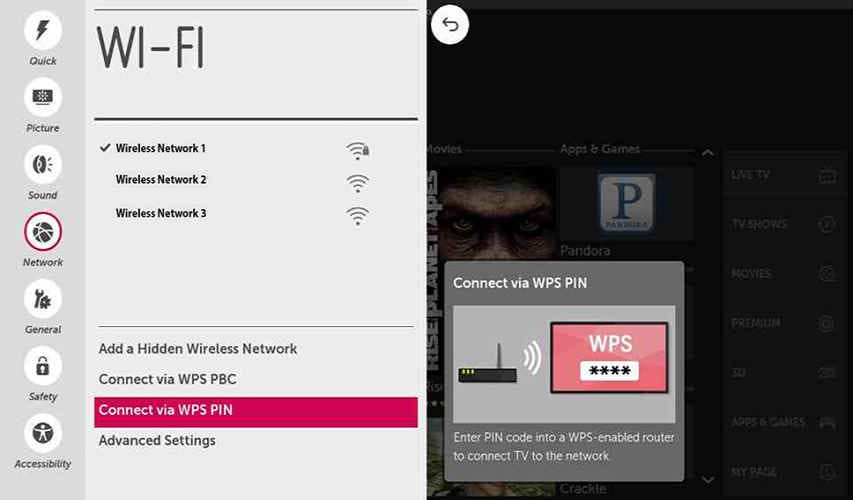
Credit: nanayawjr.medium.com
Frequently Asked Questions
Why Won’t My Lg Tv Connect To Wi-fi Anymore?
Your LG TV may not connect to Wi-Fi due to outdated firmware, incorrect settings, or network issues. Restart your TV and router, update firmware, and check Wi-Fi settings. Ensure your network works with other devices.
How Do I Reset My Lg Network Settings?
Go to Settings. Tap General. Select Reset. Tap Network Settings Reset. Confirm reset by tapping Reset Settings again.
How Do You Reboot Your Lg Smart Tv?
To reboot your LG smart TV, press and hold the power button on the remote for 5 seconds. Alternatively, unplug the TV from the power source, wait 10 seconds, and plug it back in.
What Are The Most Common Problems With A Lg Tv?
Common LG TV problems include screen issues, sound problems, connectivity issues, software glitches, and remote control malfunctions.
Why Is My Lg Tv Not Connecting To Wifi?
Your LG TV might not connect due to network issues. Check if your WiFi router is working properly.
Conclusion
Resolving LG TV wifi issues can be straightforward. Follow the steps carefully. Ensure your network settings are correct. Restart your router and TV. Check for software updates. Try a wired connection if problems persist. Contact LG support for further assistance.
Remember, a stable connection enhances your viewing experience. Happy watching!
