Seeing your Linksys router blinking red can be alarming. It indicates a problem that needs fixing.
If your Linksys router’s LED is blinking red, it means there is a connectivity issue. This could be due to various reasons, such as a poor internet connection, outdated firmware, or hardware problems. Knowing the cause can save you time and frustration.
In this post, we will explore why your Linksys router is blinking red and how to fix it. Understanding these issues can help maintain a stable internet connection. Whether you are a tech newbie or a seasoned pro, this guide will help you resolve the blinking red light on your Linksys router. Stay tuned for easy-to-follow steps to get your internet back on track.
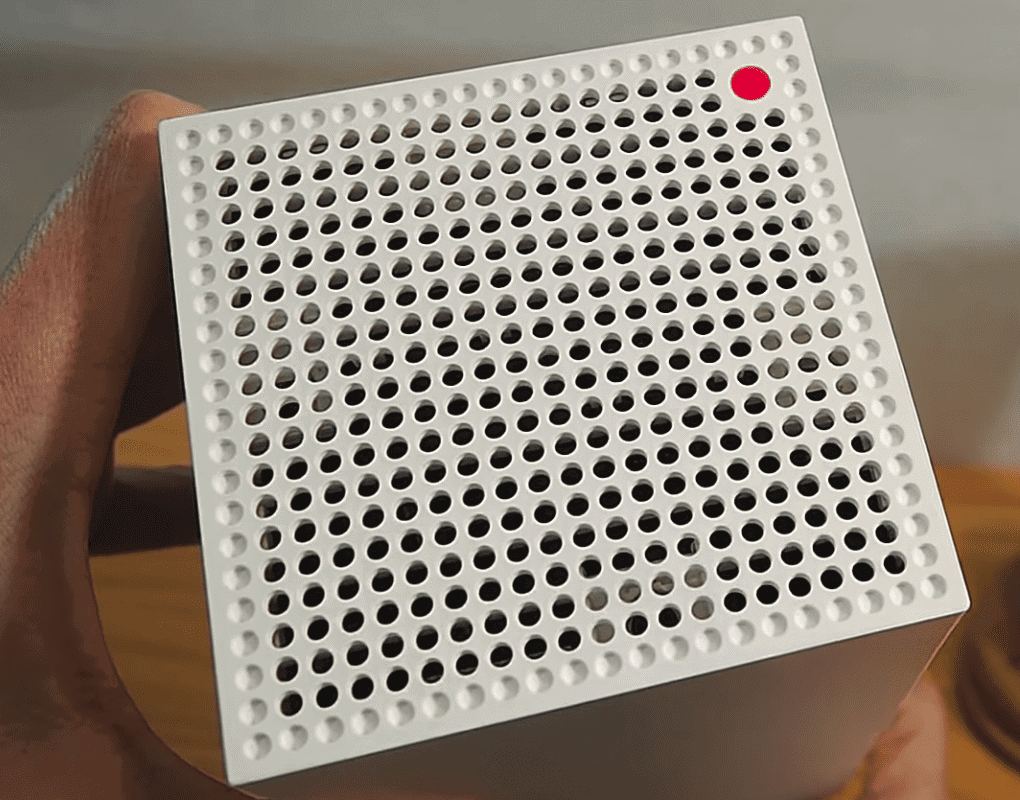
Credit: www.homeowner.com
Common Causes
Is your Linksys router blinking red? This issue can be frustrating. Understanding the common causes can help you troubleshoot. Let’s dive into the typical reasons behind this problem.
Power Issues
Power problems are a frequent cause of a red blinking light. Check if the power cable is securely connected. Faulty power outlets or surge protectors can also cause this issue. Ensure your router gets a steady power supply.
Firmware Problems
Outdated or corrupted firmware can lead to a blinking red light. Regularly update your router’s firmware. This keeps your device running smoothly. Check the Linksys website for the latest firmware updates.
Hardware Failures
Hardware failures can cause your router to blink red. Internal components may be damaged. This often requires professional repair or replacement. Check for any physical damage to the device.

Credit: www.supportly.app
Initial Checks
Experiencing a Linksys router blinking red can be frustrating. Before diving into complex troubleshooting, perform some initial checks. These checks can often resolve the issue quickly. Follow the steps below to ensure your router is set up correctly.
Verify Connections
Check all cables connected to your Linksys router. Ensure the cables are securely plugged in. Loose connections can cause the router to blink red. Verify that the Ethernet cable is properly connected to both the router and the modem. Also, check the power cable is firmly plugged in.
| Connection | Check |
|---|---|
| Ethernet Cable | Securely connected to both router and modem |
| Power Cable | Firmly plugged in |
Reboot Router
A simple reboot can often fix many router issues. To reboot your Linksys router, follow these steps:
- Unplug the power cable from the router.
- Wait for 30 seconds.
- Plug the power cable back into the router.
- Wait for the router to power on and stabilize.
After rebooting, check if the red light is still blinking. If it is, proceed to the next check.
Check Power Supply
Ensure that your Linksys router is receiving adequate power. Sometimes, using an incompatible power adapter can cause issues. Verify that you are using the original power adapter that came with your router. If you suspect the power adapter might be faulty, try using a different one with the same voltage and current ratings.
To check the power supply:
- Ensure the power adapter is the original one.
- Check for any visible damage to the power adapter or cable.
- Try plugging the router into a different power outlet.
If the router still blinks red after these checks, you might need further troubleshooting or professional assistance.
Firmware Update
Experiencing a Linksys router blinking red can be frustrating. Often, a firmware update can resolve this issue. Firmware updates improve the router’s performance and fix bugs. This guide will help you update your Linksys router firmware easily.
Download Latest Version
First, visit the Linksys support website. Search for your router model. Download the latest firmware version available. Save the file to your computer.
Install Firmware
Log in to your router’s web interface. Find the “Administration” or “Firmware Update” section. Click on “Choose File” and select the downloaded firmware file. Click “Start” or “Upload” to begin the update process. Wait for the update to finish.
Verify Update
After the update completes, restart your router. Log back into the router’s web interface. Check the firmware version in the “Status” or “About” section. Ensure it matches the version you downloaded. If it does, your firmware update was successful.
Resetting The Router
Experiencing a Linksys Blinking Red light can be frustrating. This usually means a connection issue. One common fix is to reset the router. Resetting can resolve many problems and restore connectivity. In this section, we will explore three main methods: Soft Reset, Hard Reset, and Post-Reset Configuration.
Soft Reset
A Soft Reset is a simple method to restart your router without losing any settings. Follow these steps:
- Unplug the router from the power source.
- Wait for about 30 seconds.
- Plug the router back in.
This process will restart your router. It is often enough to resolve minor issues.
Hard Reset
A Hard Reset is more intense and will restore the router to factory settings. Use this if the soft reset does not work. Follow these steps:
- Locate the reset button on the back of the router.
- Press and hold the reset button for 10 seconds.
- Release the button and wait for the router to restart.
Note: A hard reset will erase all customized settings. You will need to set up the router again.
Post-reset Configuration
After performing a reset, the router needs to be configured again. Follow these steps to complete the Post-Reset Configuration:
- Connect your computer to the router using an Ethernet cable.
- Open a web browser and enter the router’s IP address (usually 192.168.1.1).
- Log in using the default username and password (found in the router’s manual).
- Follow the setup wizard to configure your internet settings.
Ensure you set a new password and update Wi-Fi settings for security.
Checking For Overheating
A Linksys router blinking red can be alarming. One common cause is overheating. This section will help you check for overheating and ensure your router runs smoothly.
Router Placement
The placement of your Linksys router is crucial. Ensure it’s not in a confined space. Avoid placing it inside cabinets or near walls. This restricts airflow and leads to overheating. Place the router in an open area. Keep it elevated and away from direct sunlight.
Cooling Solutions
There are simple ways to cool your Linksys router. Use a small fan to keep air flowing. Consider investing in a cooling pad. These are affordable and effective. You can also use a laptop cooling pad. Ensure the router has enough space around it for better airflow.
Signs Of Overheating
Recognize the signs of an overheating router. One sign is frequent disconnections. Slow internet speeds are another indicator. You may also notice the router feels hot to the touch. If you detect these signs, take immediate action. Move the router to a cooler spot. Use fans or cooling pads to help reduce the temperature.
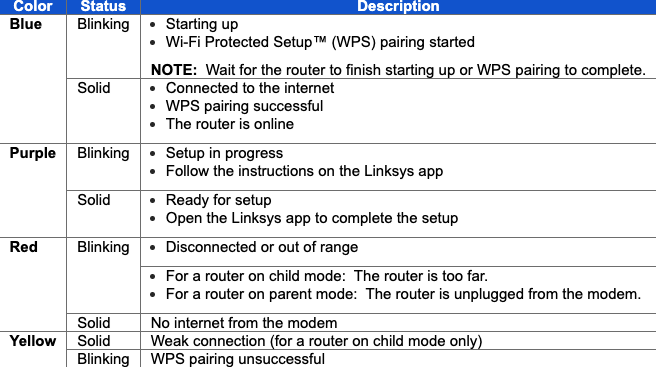
Credit: support.starry.com
Inspecting Hardware
Experiencing a blinking red light on your Linksys router can be frustrating. It often indicates a hardware issue. Inspecting the hardware is a crucial step in troubleshooting. This section will guide you through the process of checking cables, examining ports, and looking for damage. Follow these steps to identify any potential hardware problems.
Check Cables
Ensure all cables are securely connected. Loose cables can cause connectivity issues. Check both ends of each cable. Sometimes, a simple reconnection can solve the problem. Verify the cables are not frayed or damaged. Damaged cables need immediate replacement.
Examine Ports
Inspect the router’s ports. Dust or debris can block connections. Use a soft brush or compressed air to clean them. Ensure the ports are not bent or broken. Faulty ports can disrupt the signal. If necessary, try connecting to a different port.
Look For Damage
Check the router and its components for visible damage. Cracks, dents, or burns are signs of hardware failure. Such damage often requires professional repair or replacement. Inspect the power adapter too. A faulty adapter can cause the router to malfunction.
Advanced Troubleshooting
Advanced troubleshooting steps can help resolve the Linksys blinking red issue. Follow these steps to dive deeper and fix the problem effectively.
Check Logs
First, access your router’s admin panel. Look for the system logs section. These logs can provide information about what’s causing the issue. Pay attention to any error messages or warnings. Write them down for reference.
Network Diagnostics
Run network diagnostics to identify potential issues. Use the tools available in your router’s admin panel. These tools can test your internet connection and internal network. Check for any abnormalities or failures. This step can help pinpoint the exact problem area.
Contact Support
If you still face issues, contact Linksys support. They can provide expert guidance. Have your router model and error log details ready. This information will help the support team assist you better. Sometimes, a firmware update or hardware replacement might be necessary.
Preventive Measures
Preventing the Linksys blinking red issue is crucial for smooth internet access. By taking some preventive measures, you can maintain your router’s performance and avoid disruptions. Implementing regular maintenance, setting up a protective environment, and scheduling updates will help keep your Linksys router running efficiently.
Regular Maintenance
Regular maintenance is vital for your Linksys router. Clean the router regularly to remove dust and debris. Ensure all cables are securely connected. Check for any physical damage to the device. A well-maintained router performs better and lasts longer. Keeping the router in good condition helps prevent the blinking red light issue.
Protective Environment
Placing your router in a protective environment is essential. Avoid areas with high temperatures or humidity. Keep the router away from direct sunlight and heat sources. Ensure there is adequate ventilation around the device. A stable environment helps the router function properly and prevents overheating.
Scheduled Updates
Scheduled updates are crucial for your router’s performance. Regularly check for firmware updates from Linksys. Install updates promptly to ensure the router has the latest features and security patches. Keeping the firmware up to date helps fix bugs and improve stability. This preventive measure ensures your router operates smoothly.
Frequently Asked Questions
What Does Linksys Blinking Red Mean?
A blinking red light on a Linksys router indicates a connectivity issue or firmware update error. Check your connections and restart the router.
How Do I Fix The Red Light On My Linksys Node?
Restart your Linksys node and check the connections. Ensure firmware is updated. Reposition the node closer to the router.
How Do I Fix The Red Blinking Light On My Router?
Unplug the router for 30 seconds, then plug it back in. Check connections and update firmware if needed.
How Do I Get My Linksys Node Back Online?
Restart your Linksys node and router. Check all cables are securely connected. Ensure firmware is updated. Reposition the node closer to the router.
Why Is My Linksys Router Blinking Red?
A red blinking light often means there’s a connection issue. Check cables and internet service.
Conclusion
Resolving the Linksys blinking red issue can be straightforward. Follow the steps mentioned. Check connections, restart your router, and update firmware. These actions often fix the problem. If issues persist, contact Linksys support. They offer additional assistance. Ensuring a stable internet connection is essential.
It enhances your online experience and productivity. Stay connected and enjoy seamless browsing. Happy troubleshooting!
