Seeing your Steam VR base station blinking red can be frustrating. It signals a problem that needs fixing.
But don’t worry, you’re not alone in this. Many VR users face this issue at some point. Steam VR base stations are vital for a smooth VR experience. They track your movements and ensure accurate in-game interactions. A blinking red light, though, means something’s off.
It could be a minor glitch or a hardware issue. Understanding the cause and knowing how to fix it can save you time and stress. This guide will help you diagnose and resolve the problem. So, you can get back to your VR adventures without hassle. Let’s dive in and troubleshoot this blinking red light together.

Credit: www.youtube.com
Common Causes
Experiencing a Steam VR Base Station blinking red can be frustrating. Understanding the common causes can help you troubleshoot effectively. Let’s dive into the main reasons behind this issue.
Power Issues
One common cause is power issues. Ensure the base station is plugged in properly. Check the power cable for any visible damage. Sometimes, a loose connection can cause the red blinking light. Verify that the power outlet is working correctly.
Connection Problems
Connection problems can also lead to a red blinking light. Make sure the base station is paired with your VR headset. Check if the Bluetooth connection is stable. Sometimes, interference from other devices can disrupt the signal. Ensure there are no obstacles between the base station and the headset.
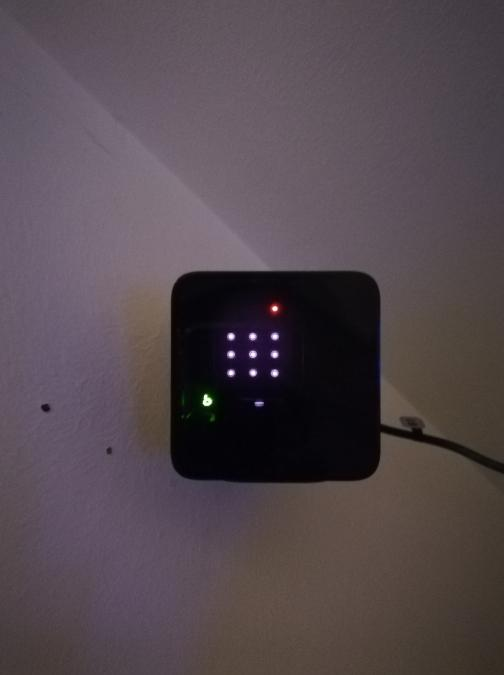
Credit: forum.htc.com
Initial Checks
Experiencing a blinking red light on your Steam VR Base Station can be frustrating. Before diving into complex troubleshooting, perform some initial checks. These simple steps can help you identify and resolve the issue quickly.
Check Power Supply
The first step is to ensure the base station is receiving power. Follow these steps:
- Verify the power adapter is securely plugged into an outlet.
- Check if the outlet is working by plugging in another device.
- Ensure the power adapter is firmly connected to the base station.
If the base station still shows a blinking red light, the power supply might be faulty. Consider using a different adapter.
Inspect Cables
Faulty or loose cables can cause connectivity issues. Inspect all cables connected to the base station:
- Ensure the power cable is free from cuts or frays.
- Check the data cable for any visible damage.
- Ensure all cables are firmly connected.
Sometimes, simply reconnecting the cables can resolve the issue. If the cables appear damaged, replacing them may solve the problem.
Resetting Base Station
Experiencing a blinking red light on your Steam VR base station can be frustrating. Resetting your base station can often resolve this issue. Follow these steps to reset your base station and get back to your VR experience.
Power Cycle
Sometimes a simple power cycle can fix the blinking red light. Here’s how you can perform a power cycle:
- Unplug the power cable from the base station.
- Wait for 10 seconds.
- Plug the power cable back into the base station.
- Check if the light is now solid green.
If the light is still blinking red, proceed to the next step.
Factory Reset
A factory reset can help resolve persistent issues. Follow these steps for a factory reset:
- Open the SteamVR app on your computer.
- Go to the menu and select Devices.
- Choose Base Station Settings.
- Select Factory Reset for the base station.
- Follow the on-screen instructions to complete the reset.
After the factory reset, the base station should return to its default settings. This can often resolve the blinking red light issue.
By following these steps, you can reset your Steam VR base station and fix the blinking red light.
Software Updates
Software updates are crucial for the smooth operation of your Steam VR Base Station. They help fix bugs, improve performance, and enhance security. Ignoring these updates can lead to issues, including the dreaded blinking red light. Let’s delve into the details of these updates.
Firmware Update
Firmware updates are essential for your Steam VR Base Station. They ensure your hardware runs efficiently. Regular updates can fix glitches and enhance stability. Always check for the latest firmware updates from the official Steam VR site. Updating firmware can resolve many issues, including the blinking red light.
Driver Update
Driver updates are as important as firmware updates. They help your computer communicate with the Steam VR Base Station. Outdated drivers can cause connection problems. Regularly updating your drivers can prevent such issues. Visit the manufacturer’s website for the latest drivers. Keep your drivers up to date to maintain optimal performance.
Interference Sources
Interference sources can cause your Steam VR Base Station to blink red. Identifying and minimizing these sources is essential for smooth VR experiences. Below are common interference sources.
Electronic Devices
Electronic devices in close proximity can cause interference. Devices like Wi-Fi routers, microwaves, and wireless speakers emit signals. These signals can disrupt the base station’s functioning.
Place your base station away from these devices. If possible, switch off other electronics when using VR. This reduces the chances of interference.
Bluetooth devices are another source. They operate on the same frequency as the base station. Turn off unused Bluetooth devices to minimize conflicts.
Physical Obstacles
Physical obstacles can block the signal between your base station and VR headset. Walls, furniture, and even large metal objects can create barriers.
Ensure a clear line of sight between the base station and your play area. Avoid placing the base station behind furniture or other large objects.
Reflective surfaces like mirrors and glass can also cause signal issues. These surfaces can reflect and scatter signals, leading to disruptions. Position your base station away from such surfaces.
| Interference Source | Action |
|---|---|
| Wi-Fi Routers | Keep base station away; switch off when possible. |
| Microwaves | Use VR in a different room or keep microwave off. |
| Bluetooth Devices | Turn off unused Bluetooth devices. |
| Walls and Furniture | Ensure clear line of sight. |
| Reflective Surfaces | Avoid placing near mirrors or glass. |

Credit: www.reddit.com
Optimal Placement
For a smooth VR experience, the placement of your Steam VR Base Station is crucial. Proper placement ensures accurate tracking and prevents issues like the blinking red light. Let’s explore the best height, angle, and room setup for optimal placement.
Height And Angle
Mount your base stations at least 6.5 feet above the floor. This height helps cover a wide area. Aim the base stations downward at a 30-45 degree angle. This angle minimizes blind spots and ensures better tracking of your movements.
Room Setup
Clear your play area of obstacles. Objects can interfere with the base station signals. Place base stations in opposite corners of the room. This setup creates overlapping fields of view for better tracking. Avoid placing them near reflective surfaces. Mirrors and windows can cause signal issues.
Advanced Troubleshooting
Is your Steam VR Base Station blinking red? This can be a frustrating issue, interrupting your VR experience. If basic fixes don’t work, it’s time for advanced troubleshooting. This guide delves into deeper solutions to get your Base Station back to normal.
Log Files
Checking log files can reveal hidden issues causing the red light. Here’s how to access them:
- Open Steam and go to the SteamVR menu.
- Click on Settings and select Developer.
- Enable the Show in Advanced Settings option.
- Navigate to System Report and click Generate System Report.
- Save the log file to your computer.
Review the log file for errors related to your Base Station. Look for keywords such as error, fail, or timeout. These can give clues to the underlying problem.
Support Contact
If log files don’t help, contacting support is your next step. Here’s what you need to do:
- Visit the Steam Support page.
- Select SteamVR under the product category.
- Choose the issue related to your Base Station.
- Fill out the support form with detailed information.
- Attach the log file you generated.
Providing detailed information helps support teams diagnose and fix the problem faster. Don’t forget to mention any troubleshooting steps you’ve already tried.
Preventive Measures
Steam VR Base Stations are crucial for an optimal virtual reality experience. Preventive measures can help avoid issues like the blinking red light. Simple steps can ensure your equipment stays in good shape.
Regular Maintenance
Regular maintenance is key to extending the life of your base station. Clean the sensors and lenses with a microfiber cloth. Dust can interfere with the sensors, causing the base station to blink red.
- Use a microfiber cloth
- Clean sensors and lenses
- Check for software updates
Keep your software updated. Regular updates can fix bugs and improve performance. Set reminders to check for updates every month.
Proper Storage
Proper storage can prevent many issues. Keep the base stations in a cool, dry place. Avoid direct sunlight and humidity. These elements can damage the components.
| Do | Don’t |
|---|---|
| Store in cool, dry place | Avoid direct sunlight |
| Use protective covers | Avoid humid areas |
Use protective covers when not in use. This can prevent dust accumulation and physical damage. A little care can go a long way.
Frequently Asked Questions
Why Is My Steam Vr Base Station Blinking Red?
A red blinking light usually means a hardware or power issue. Check connections and power source.
How Can I Fix The Red Blinking Light On My Base Station?
First, ensure it’s properly plugged in. Then, restart your Base Station and check for obstructions.
Does A Red Blinking Light Mean My Base Station Is Broken?
Not always. It often signals a minor issue. Troubleshoot by checking connections and restarting the device.
Can A Software Update Fix The Red Blinking Light?
Sometimes. Updating your SteamVR software can resolve bugs causing the red blinking light.
What Should I Do If My Base Station Keeps Blinking Red?
Contact Steam support for further assistance if basic troubleshooting doesn’t work. They can provide specific guidance.
Conclusion
Resolving the Steam VR base station blinking red issue is crucial. Follow our simple steps. Ensure a smooth and enjoyable VR experience. Regular maintenance can prevent future problems. Always check connections and software updates. This will keep your VR setup running smoothly.
Share your troubleshooting tips with others. A little knowledge goes a long way. Enjoy your VR adventures without interruptions. Keep exploring and stay immersed in your virtual worlds. Happy gaming!
